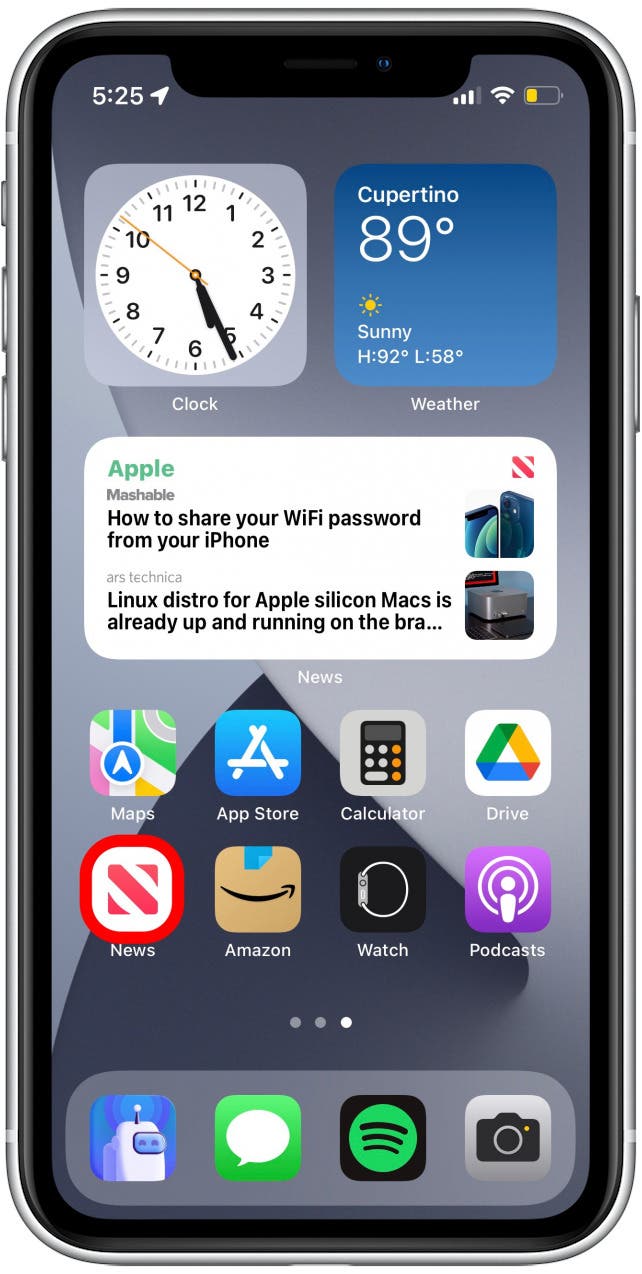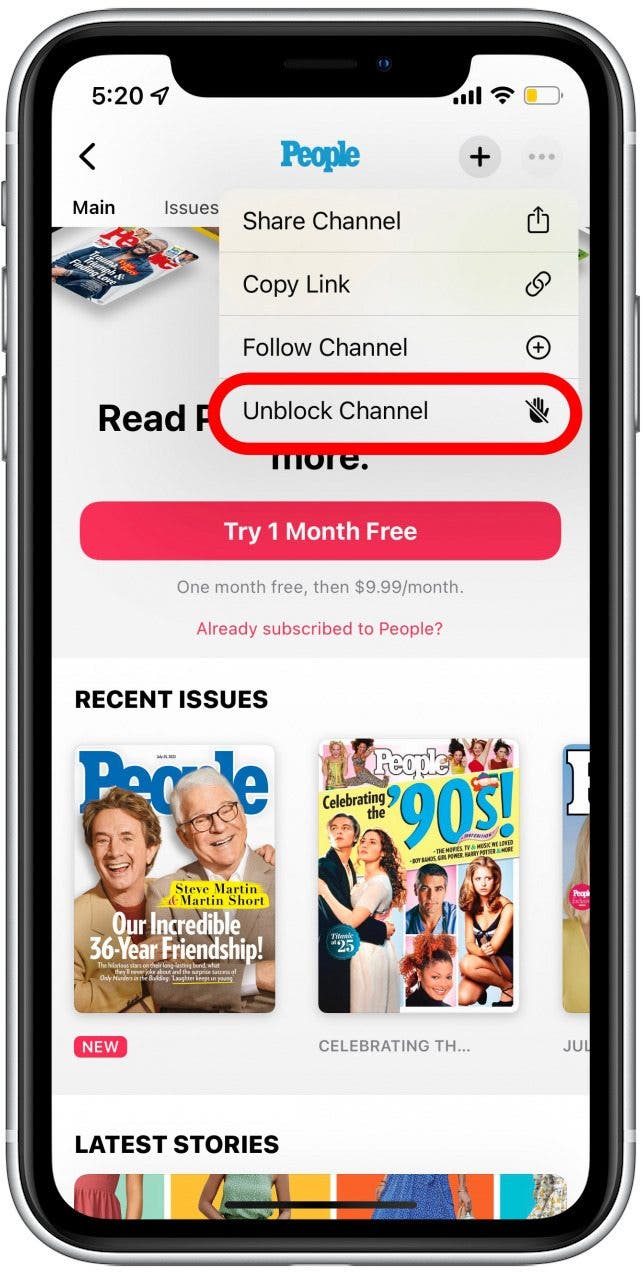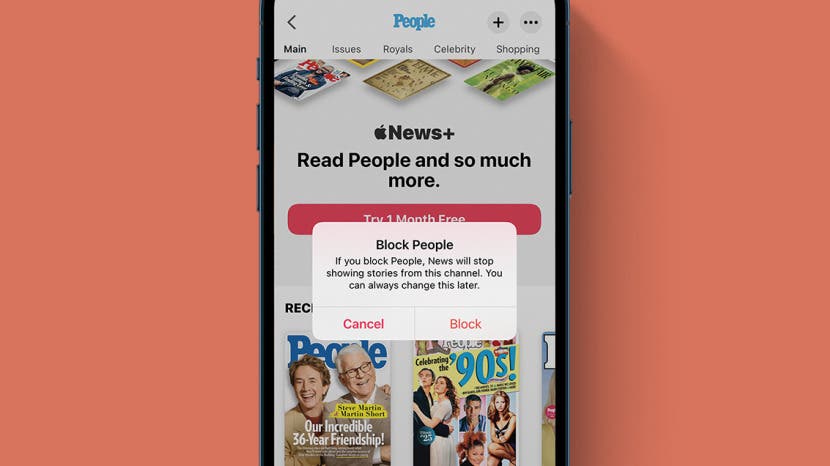
* This article is from our Tip of the Day newsletter. Sign Up. *
Apple News is an incredibly useful app, as it gather all the most relevant news from various sources and compiles it into one convenient feed. However, if there is a news channel you no longer wish to see, blacklisting it is easy! We’ll show you how to customize Apple News by blocking unwanted sources from your feed.
Related: How to Find Hidden Apps on iPhone

Why You’ll Love This Tip
- Avoid unwanted or boring content by blocking channels in Apple News that you don't want to see.
- Customize your Apple News feed to easily stay up-to-date on trending topics and relevant interests.
How to Block an Apple News Channel on iPhone
For more nifty tips on customizing web content and iPhone features, sign up for our free Tip of the Day Newsletter. Now, here's how to block a specific channel in the Apple News app:
- Open the Apple News app.
![Open the Apple News app.]()
- Tap Search.
![Tap Search.]()
- Tap the search bar and type in the name of the channel you want to block.
![Tap the search bar and type in the channel you want to block.]()
- Tap the channel to open it.
![Tap the channel.]()
- Tap the more icon in the upper-right corner.
![Tap the three dots in the upper right corner.]()
- Tap Block Channel.
![Tap Block Channel.]()
- Tap Block to confirm.
![Tap Block to confirm.]()
- If you change your mind and decide to unblock the channel, tap the more icon again.
![Tap the three dots in the upper right corner.]()
- Tap Unblock Channel to allow news stories from this source.
![Tap Unblock Channel.]()
Now you’re ready to start customizing Apple News to fit your interests. You can ensure your feed is curated by blocking channels to show only the most relevant stories and topics.