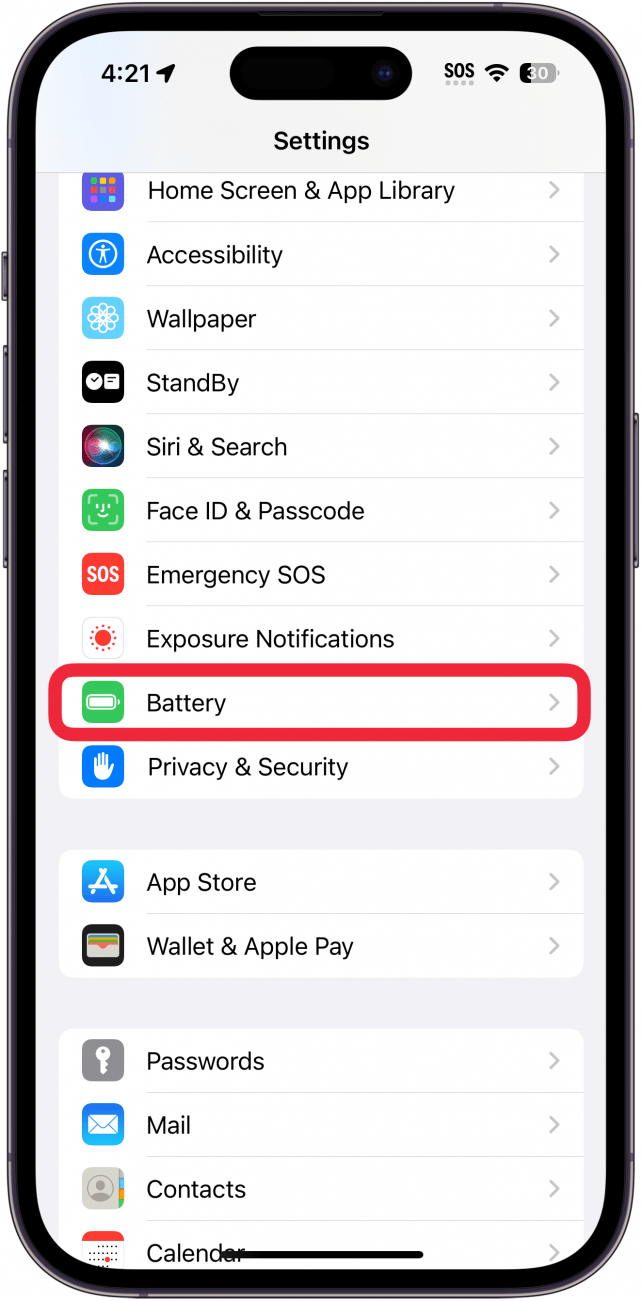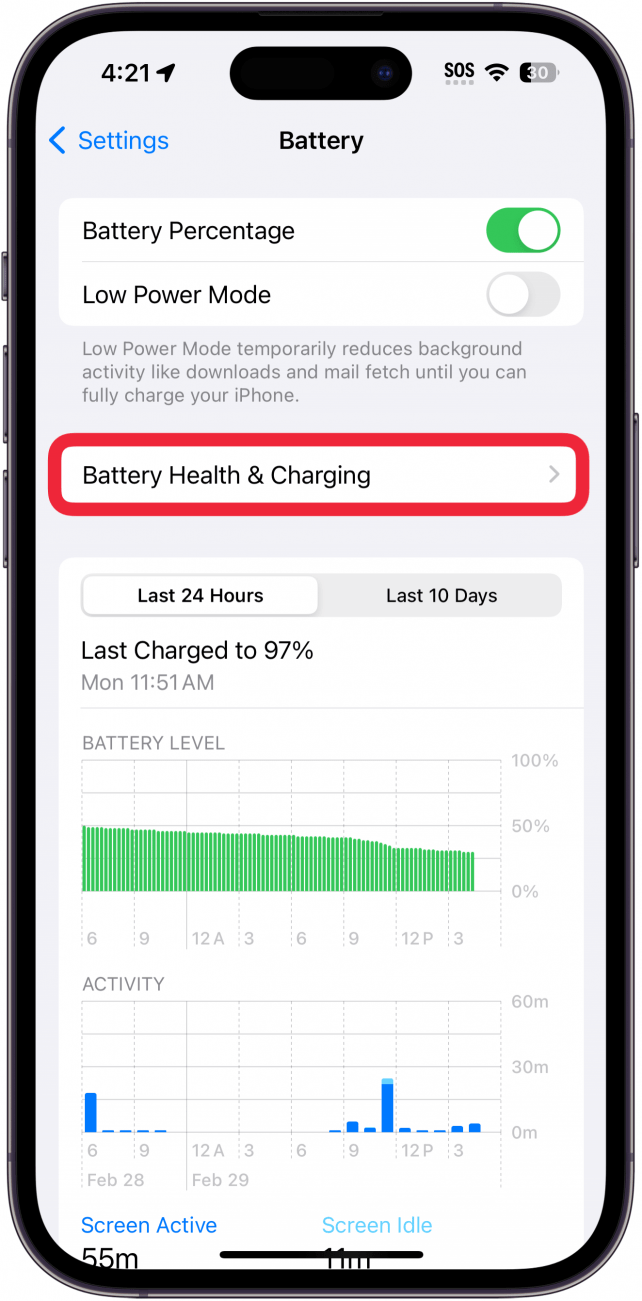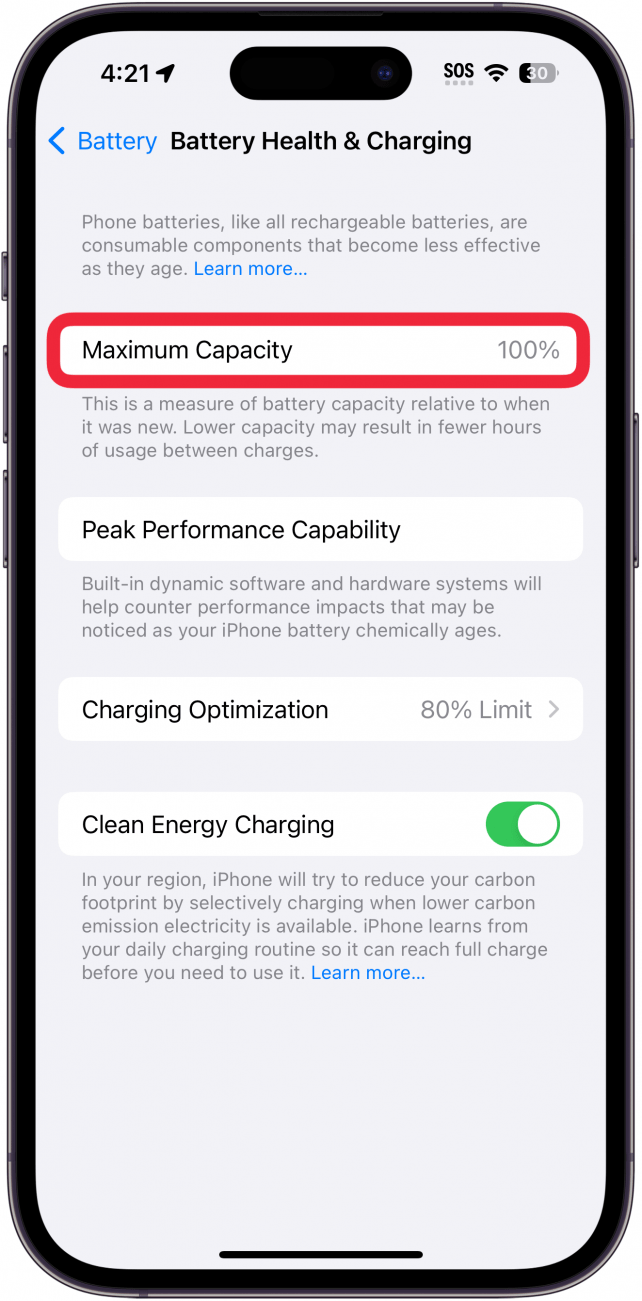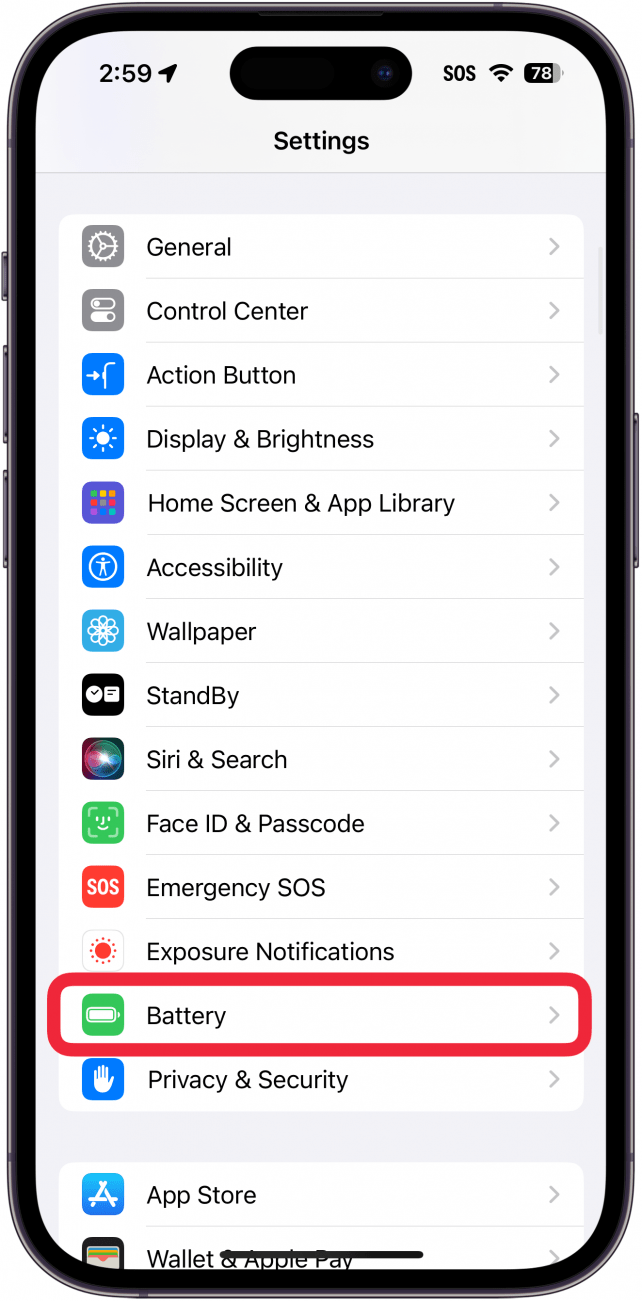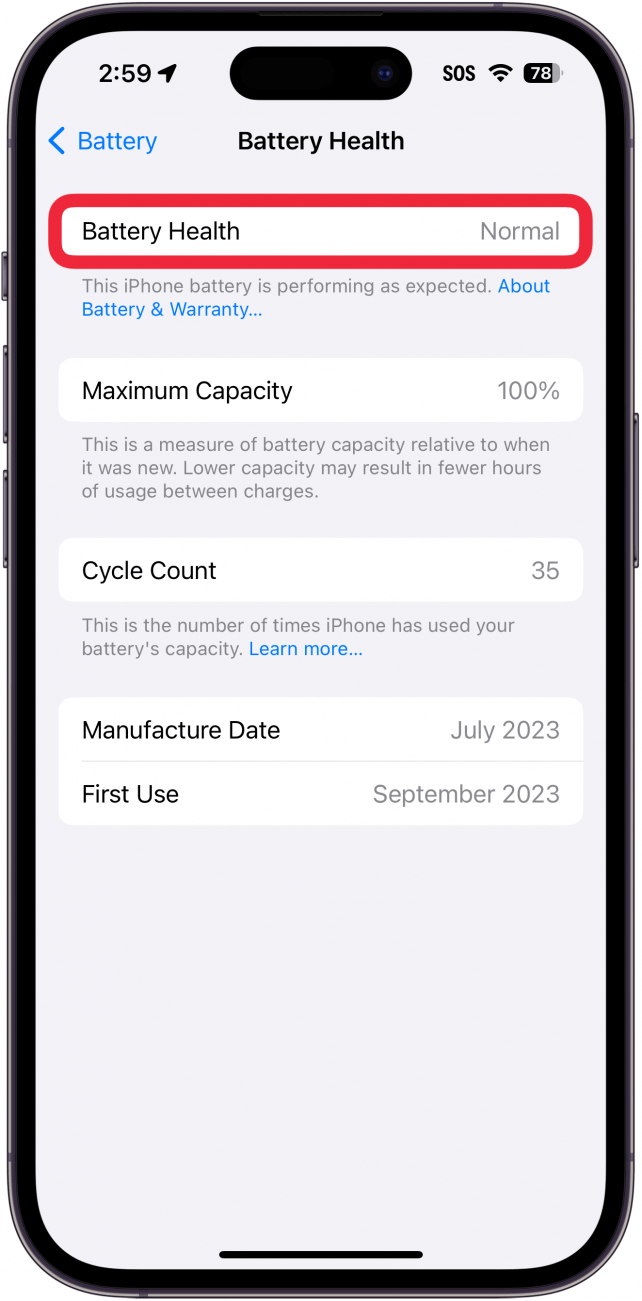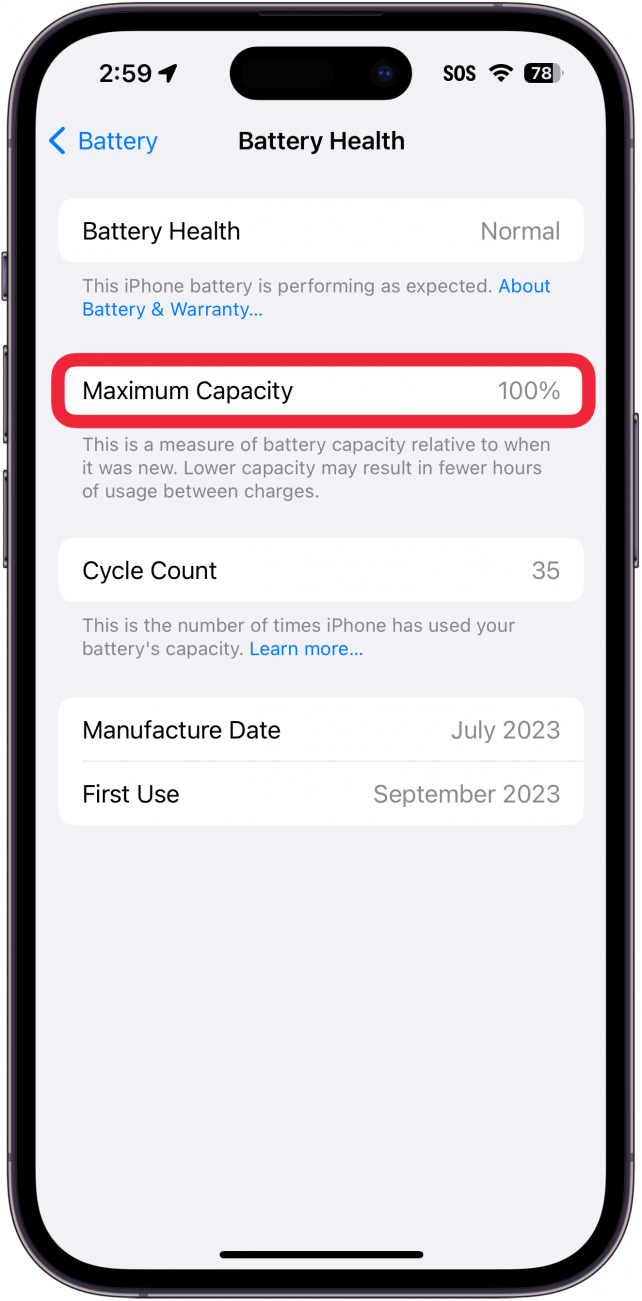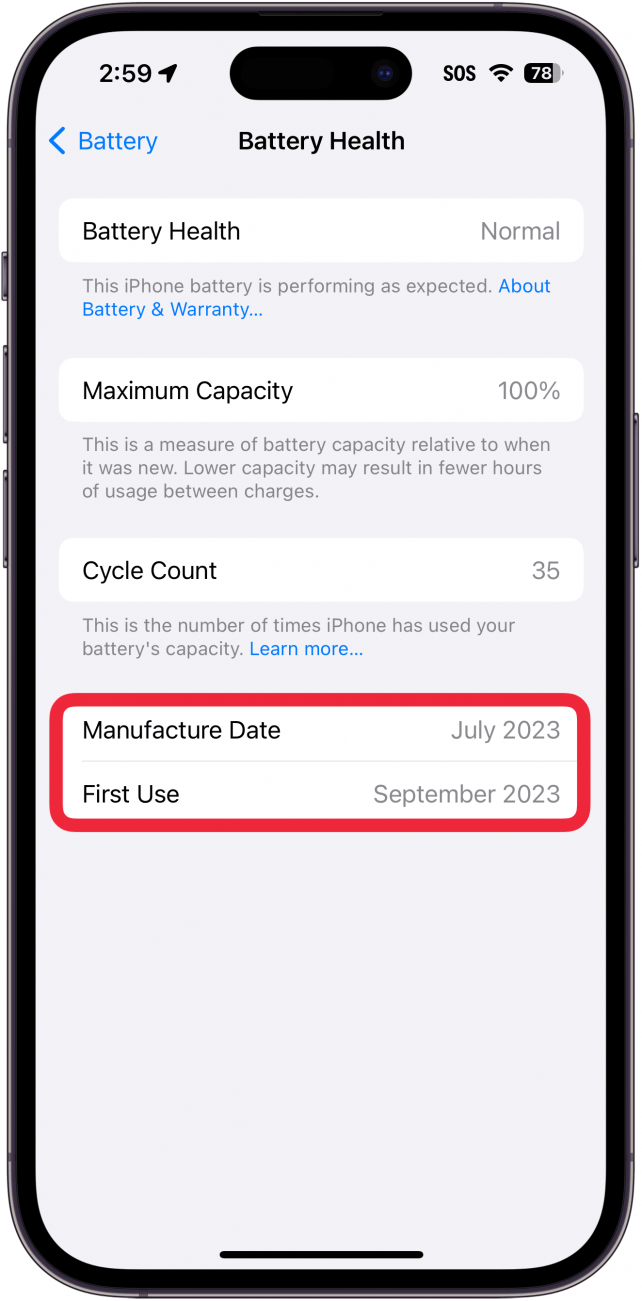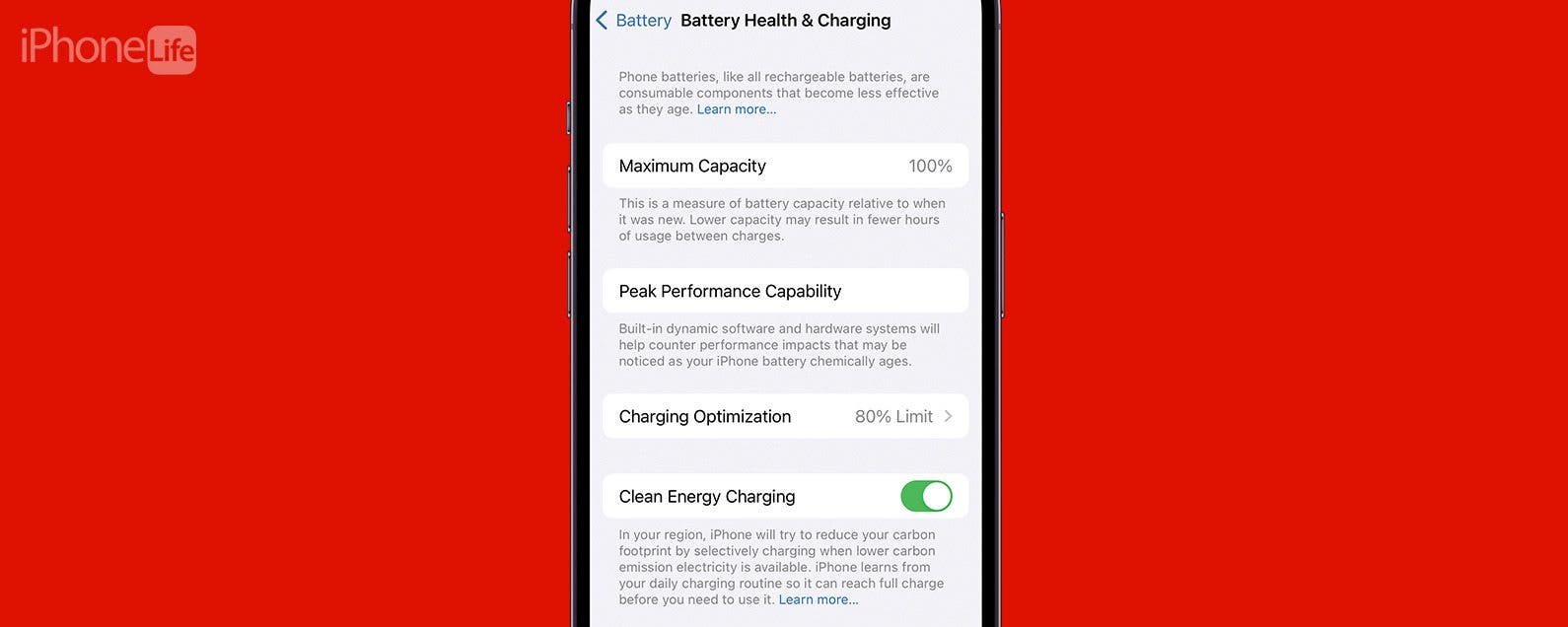
* This article is from our Tip of the Day newsletter. Sign Up. *
Apple landed in hot water with customers several years ago when a feature designed to slow the processors of older iPhone models to keep them from suddenly shutting down came to light. Critics maintained that Apple was throttling the speed of earlier iPhone models to push customers toward newer devices, while Apple insisted that the feature was necessary to cope with aging batteries. Now, Apple lets users monitor their iPhone battery health.
Why You'll Love This Tip:
- Monitor your iPhone's battery health, so you know when it's time to be replaced.
- Enable or disable Peak Performance Capability when your battery health falls below 80%.
How to Check Battery Health on iPhone
System Requirements
This tip works on iPhones running iOS 15 or later. Find out how to update to the latest version of iOS. If you are using an iPhone 15 running iOS 17.4 or later, please refer to the next section.
Want to know how to check your iPhone's battery capacity? It's quick, easy, and a valuable piece of information about your device. For more tips on what to do when your iPhone battery dies quickly, check out our free Tip of the Day newsletter. Now, let's take a look at the best way to check iPhone battery health:

- Open the Settings app, and tap on Battery.
![iphone settings with battery circled in red]()
- Now tap on Battery Health & Charging.
![iphone battery settings with a red box around battery health]()
- You'll see your battery capacity next to Maximum Capacity.
![iphone battery health screen with a red box around maximum capacity which is at 100%]()
The Maximum Capacity tells you your iPhone battery's capacity as compared to the capacity it had when it was brand new. For example, if your Max Capacity is at 85%, that means when your iPhone is charged to full now, it is equivalent to charging a brand new iPhone battery to 85%. On this screen, you can also enable Optimized Battery Charging, which reduces aging by optimizing how your battery behaves when charging.
If your battery's maximum capacity has dropped below 80%, a message like this will pop up on your screen if you experience an unexpected shutdown:
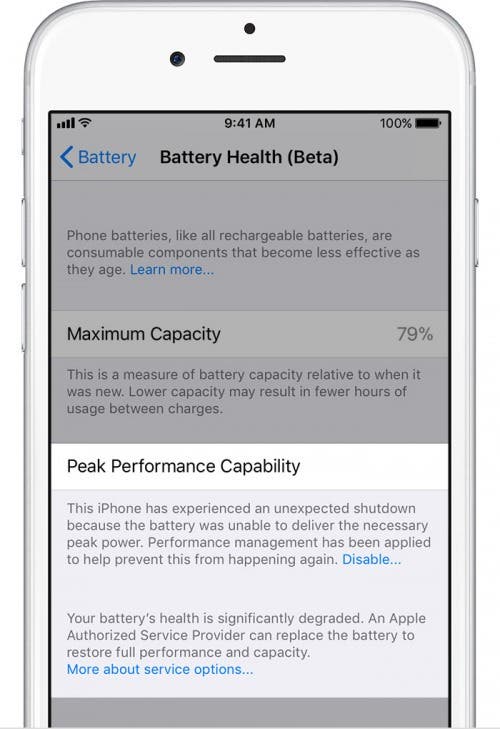
You can tap Disable to turn off battery throttling on your iPhone; but at this point, you may want to consider replacing your battery to improve your iPhone's performance and the amount of time it can operate between charges.
How Check iPhone 15 Battery Life on iOS 17.4 & Later
If you are using an iPhone 15 running iOS 17.4 or later, you may have noticed that the battery menu doesn't look quite the same as the above screenshots. That's because iOS 17.4 changed how your battery settings appear. Let's take a look at how to check iPhone 15 battery life:
- Open Settings, and tap Battery.
![iphone settings with battery circled in red]()
- Here, you have two options. Charging Optimization allows you to change your Optimized Battery Charging settings. For now, let's tap Battery Health.
![iphone battery settings with a red box around battery health]()
- Here, you can see a detailed report on your iPhone 15's battery life. Battery Health tells you if your battery is Normal.
![iphone battery health screen with a red box around battery health which reads Normal]()
- Maximum Capacity tells you your iPhone battery's capacity as compared to the capacity it had when it was brand new.
![iphone battery health screen with a red box around maximum capacity which is at 100%]()
- Cycle Count tells you how many times you've charged and discharged your battery.
![iphone battery health screen with a red box around cycle count]()
- You can also see your battery's Manufacture Date and the day of First Use (when you powered on your iPhone for the first time).
![iphone battery health screen with a red box around manufacture date and first use]()
That's how to check your iPhone battery health. If you like tips on charging, we can also help answer charging questions like, "Is fast charging bad for iPhone?"