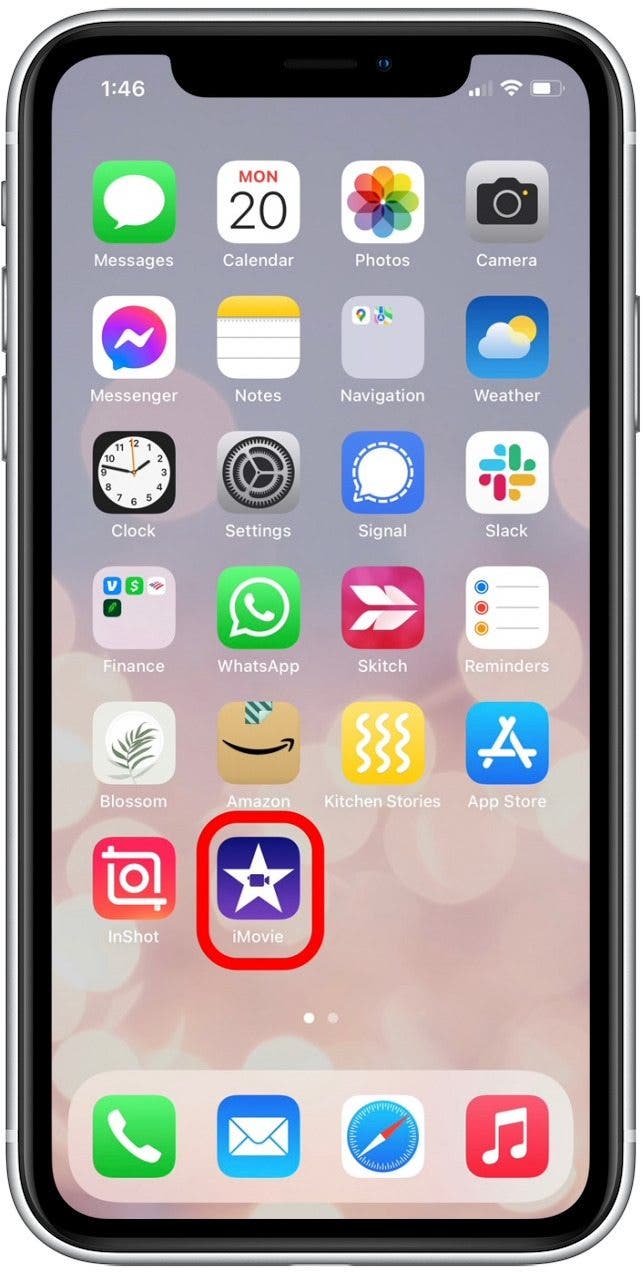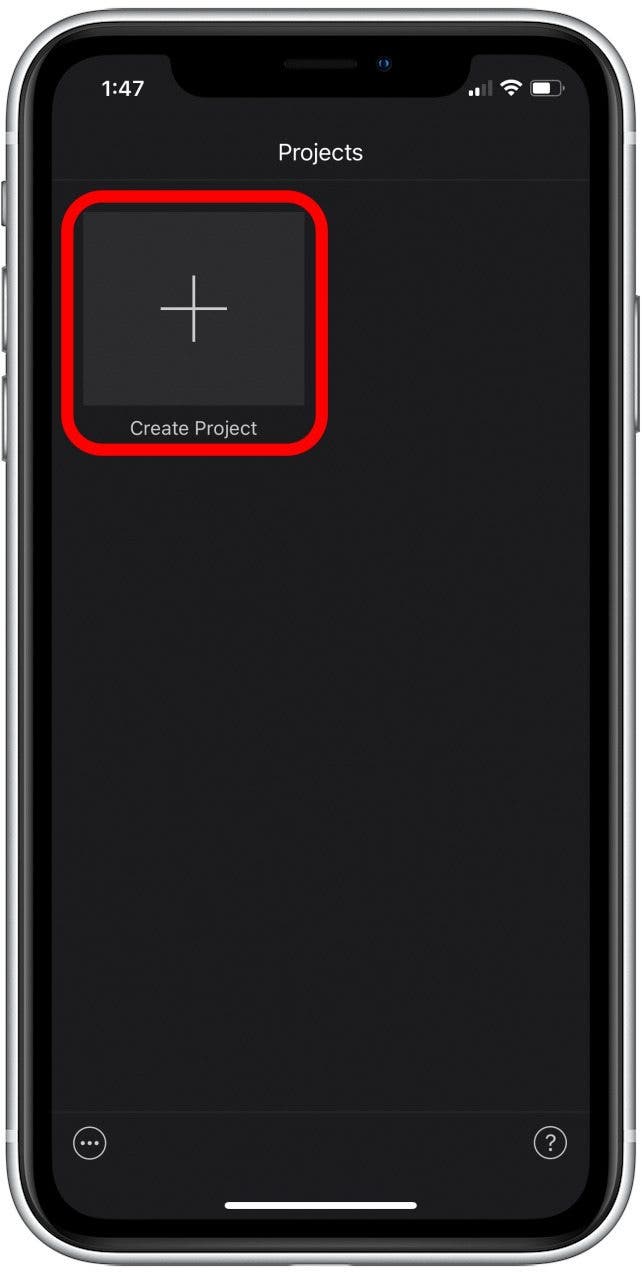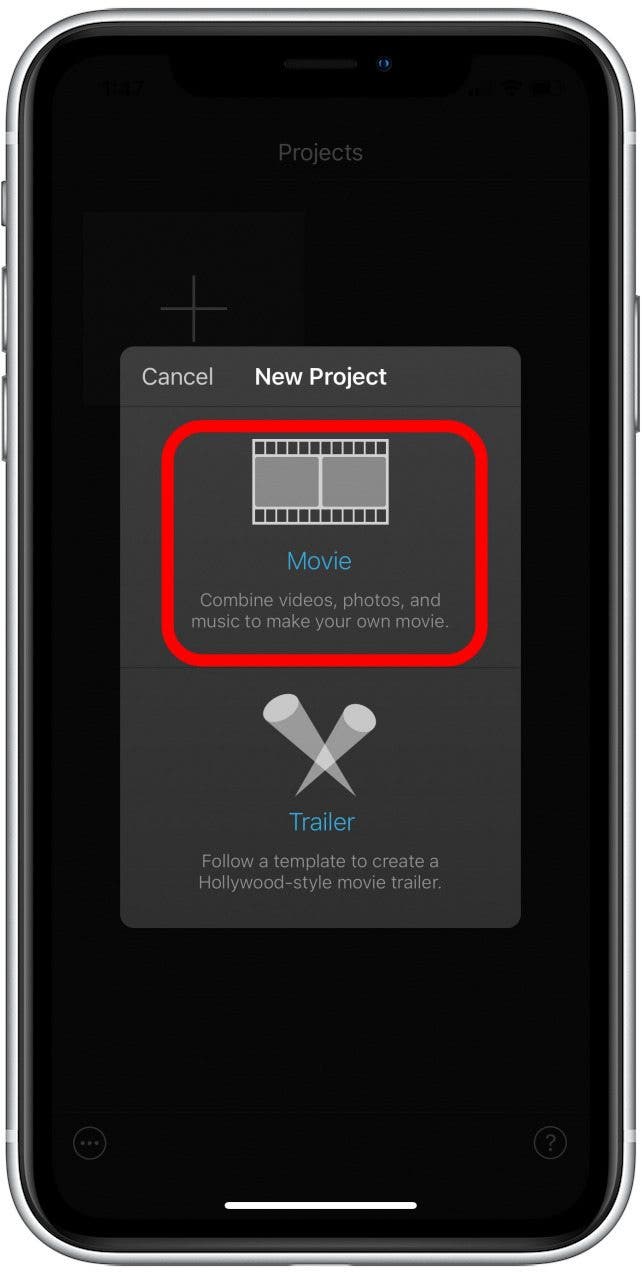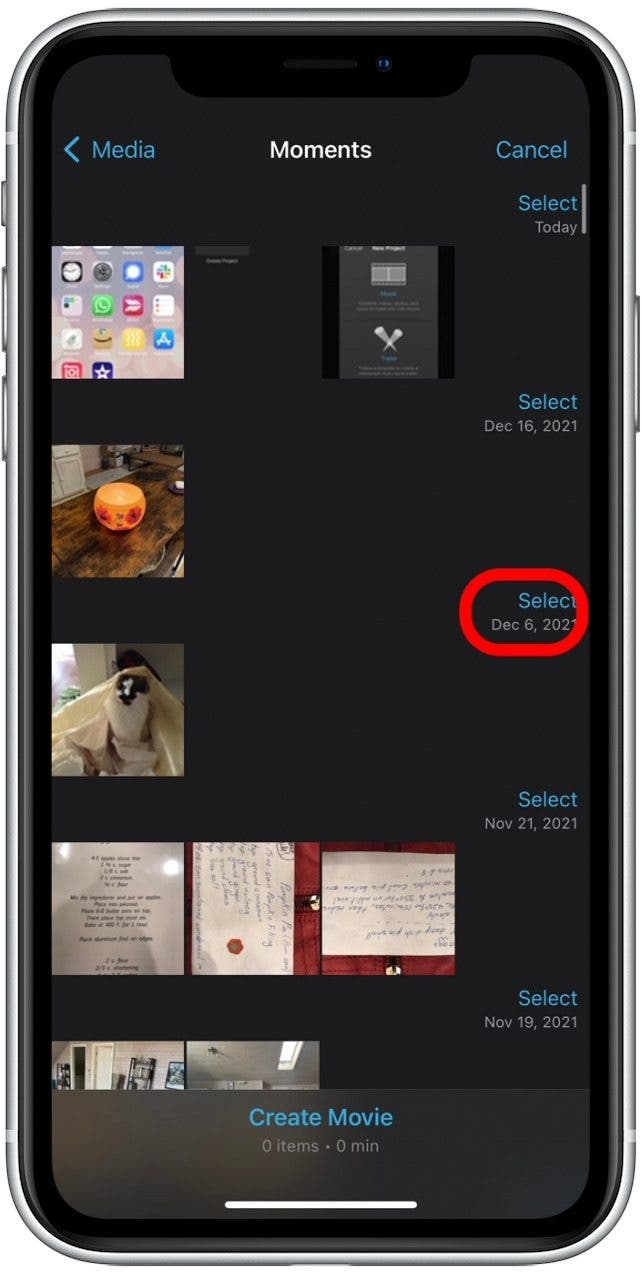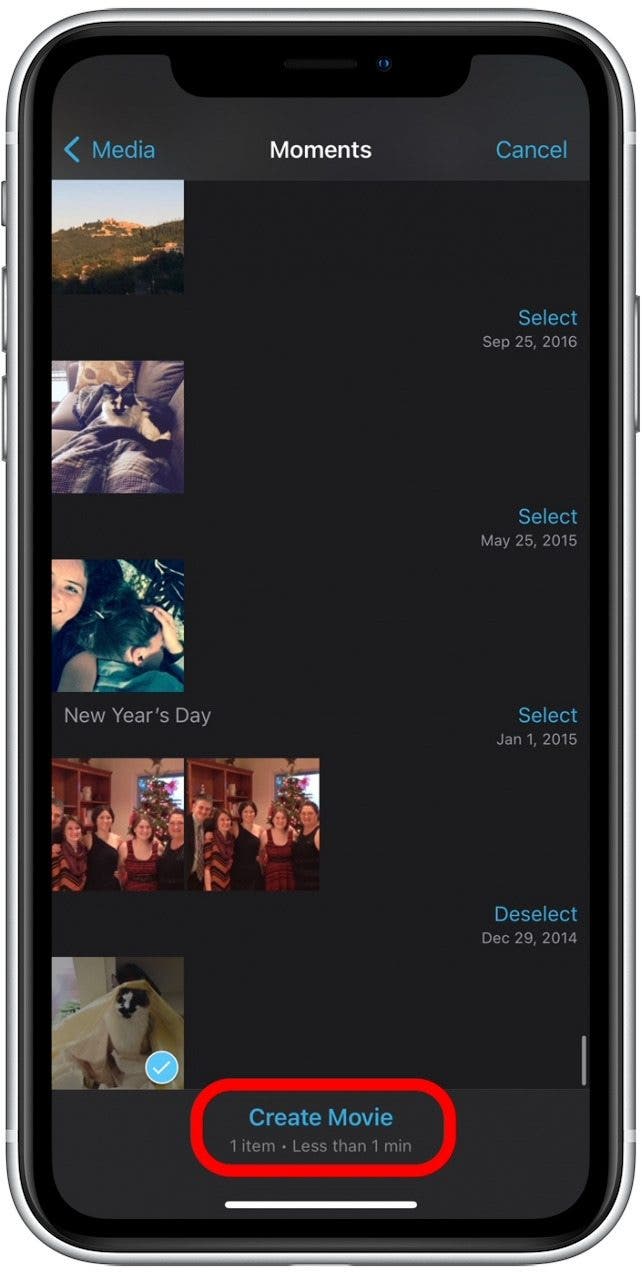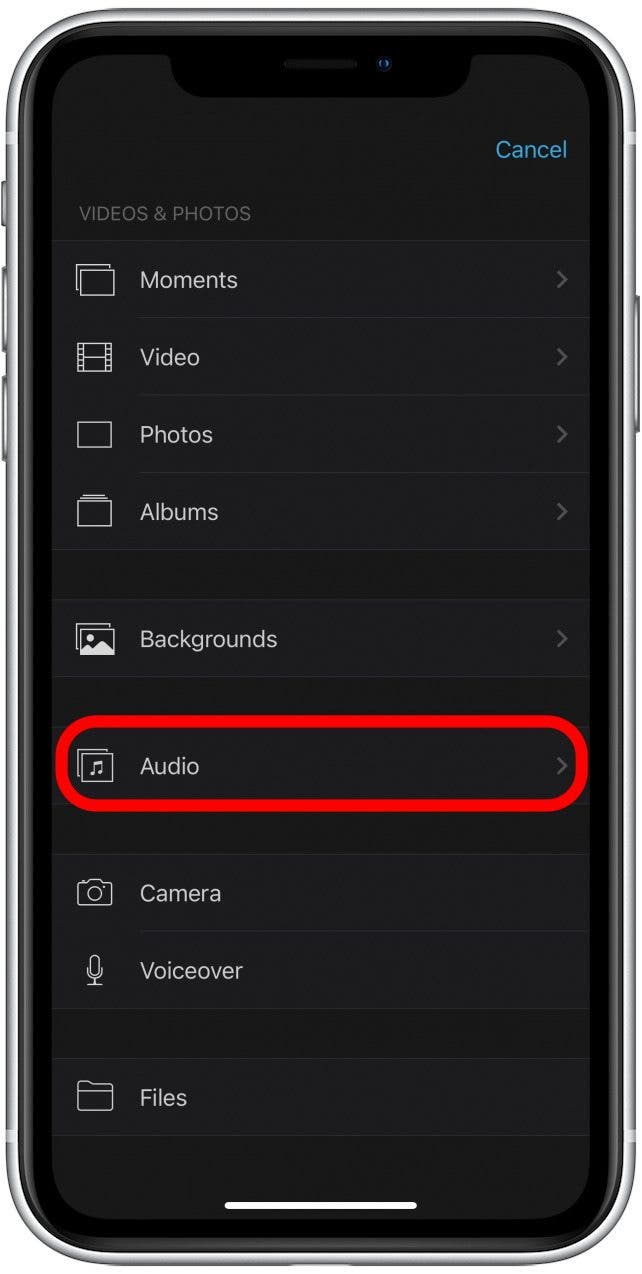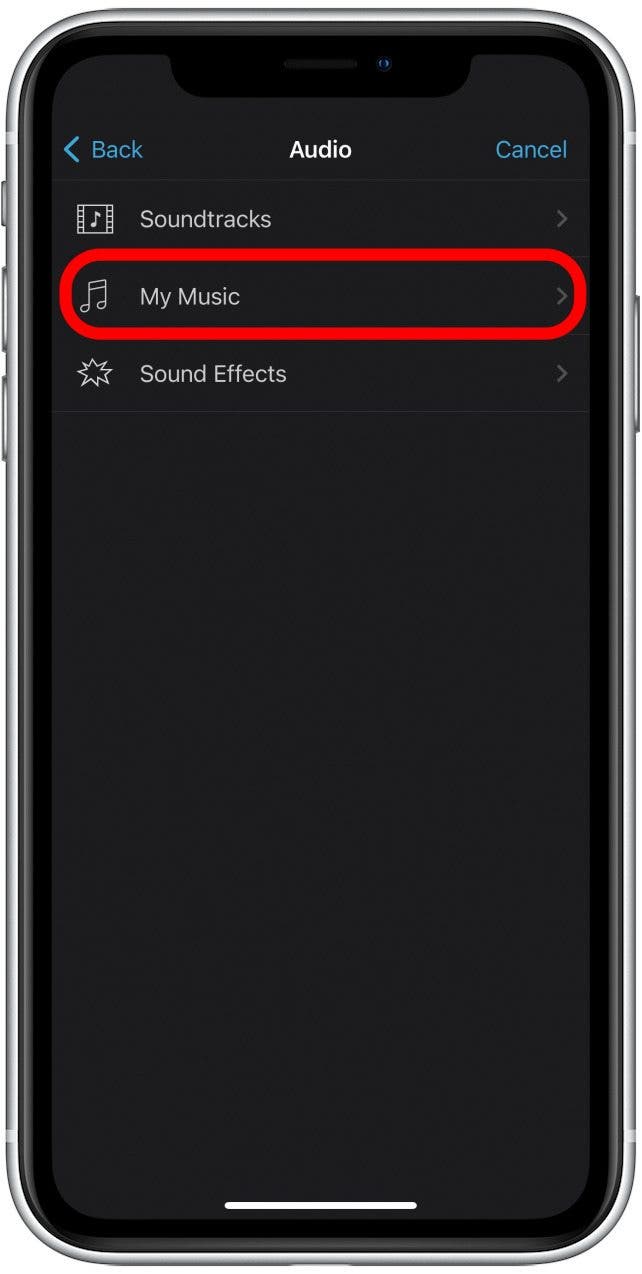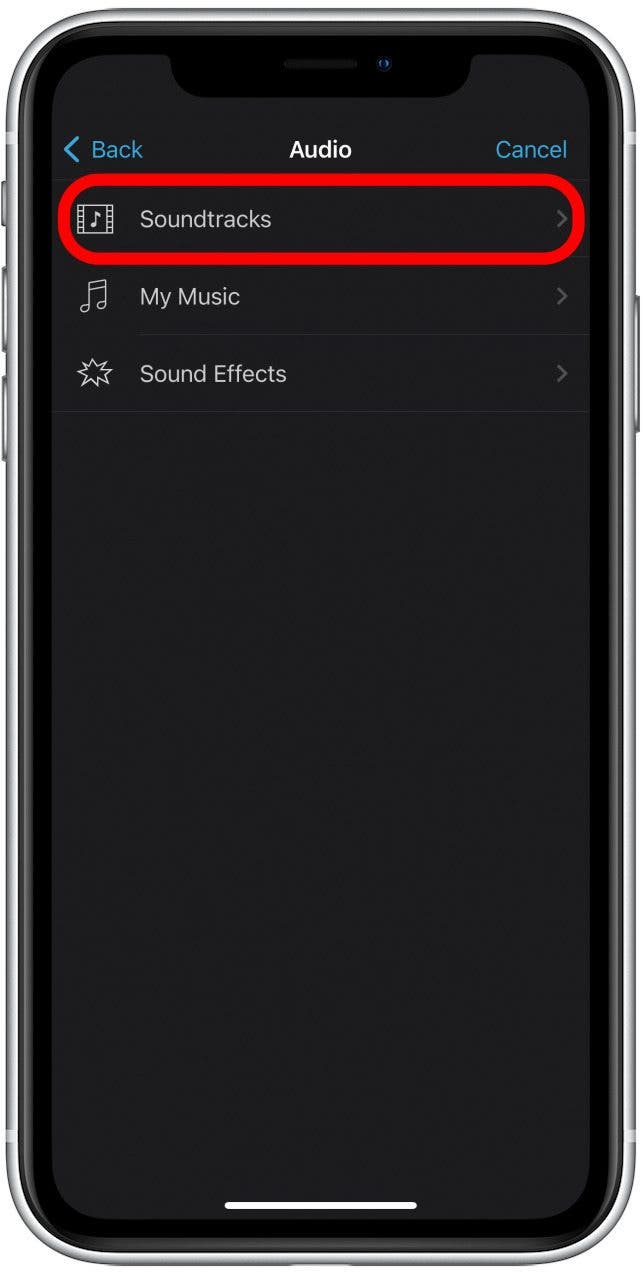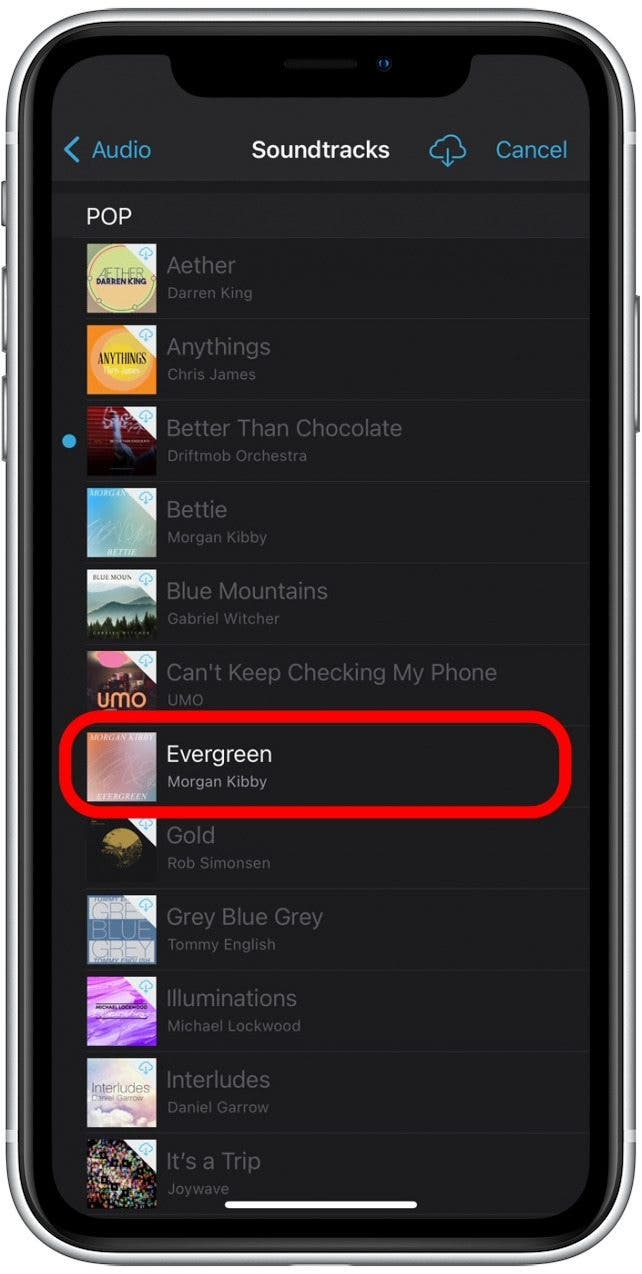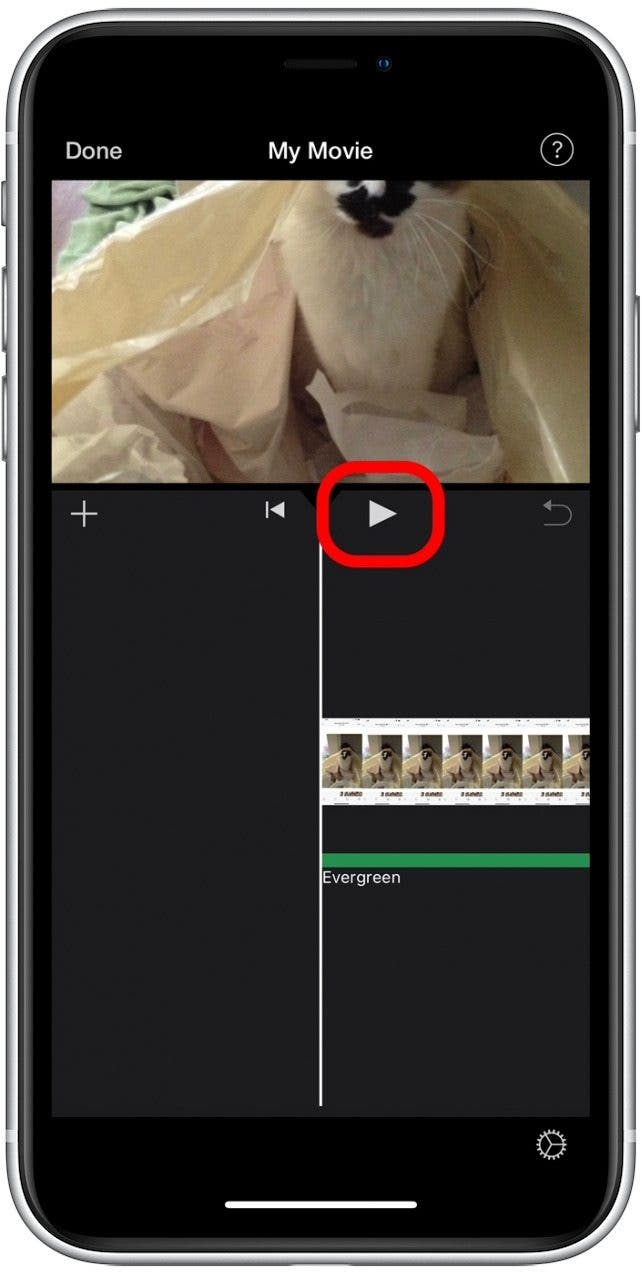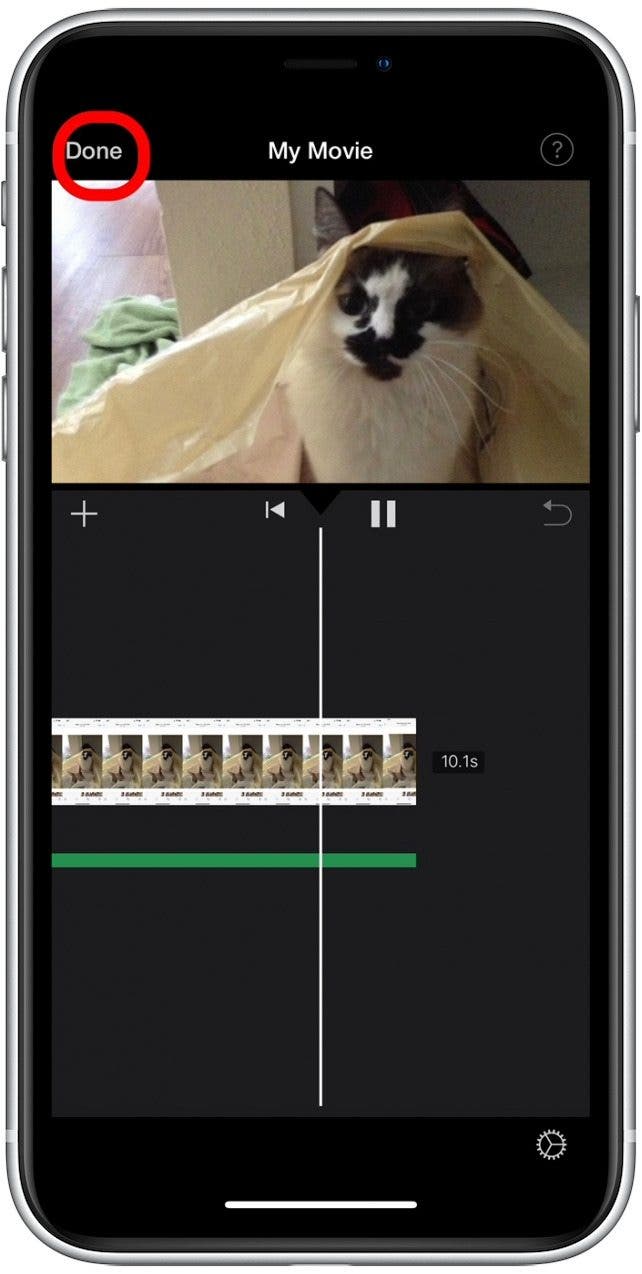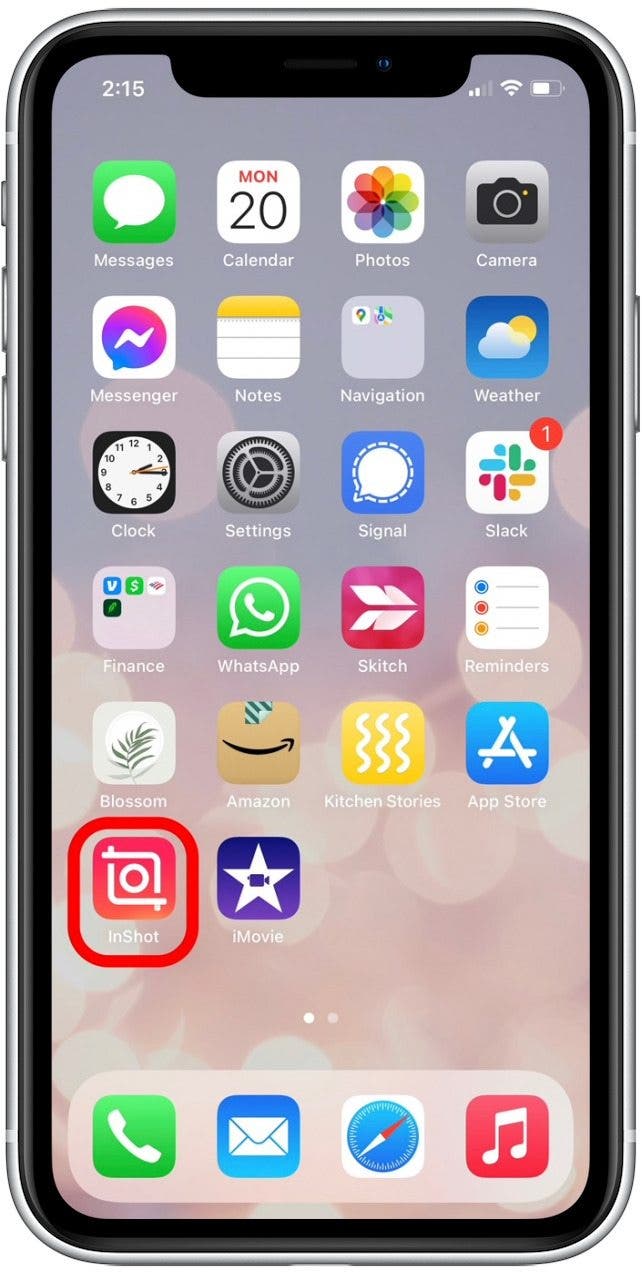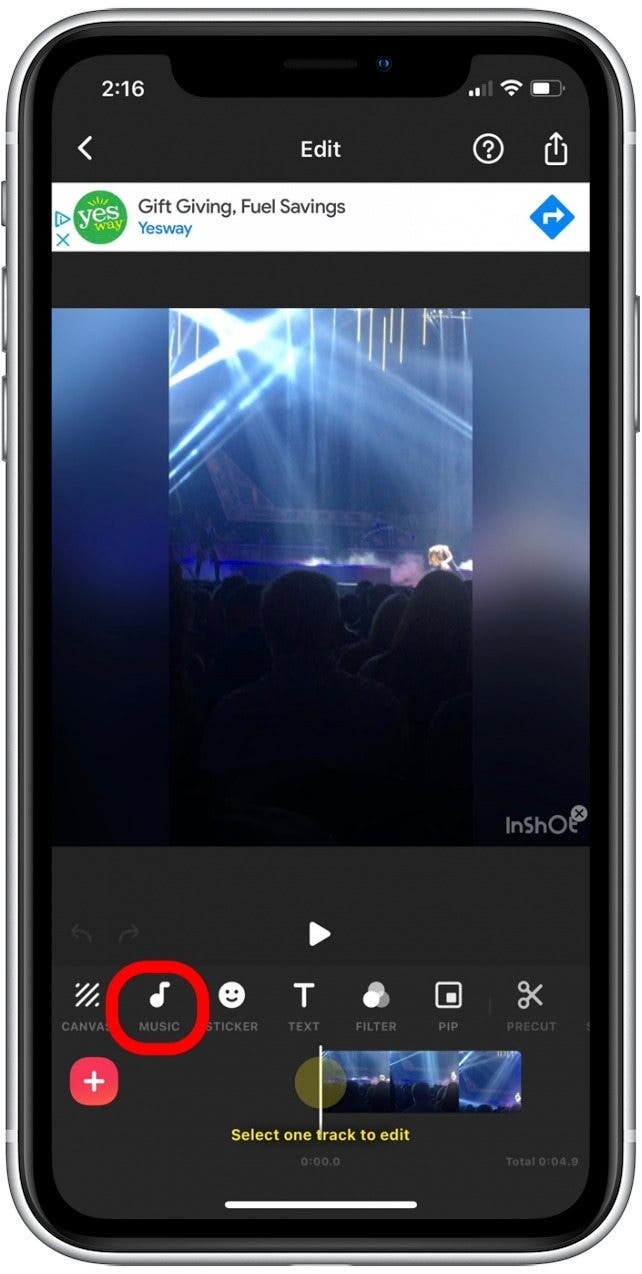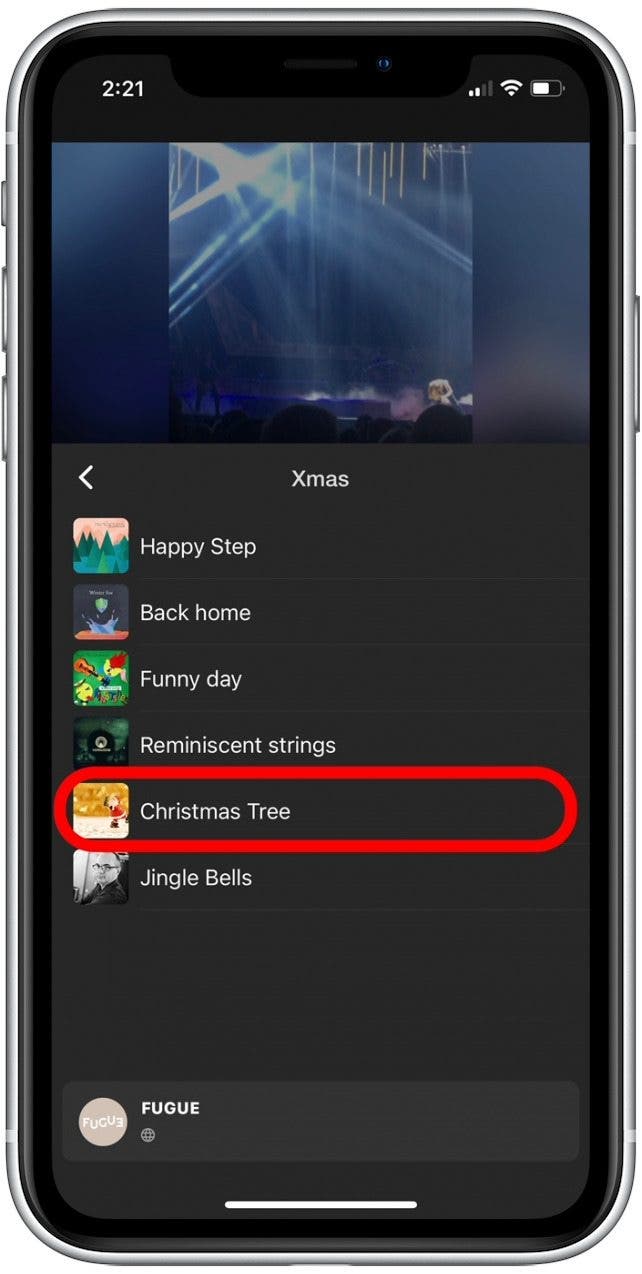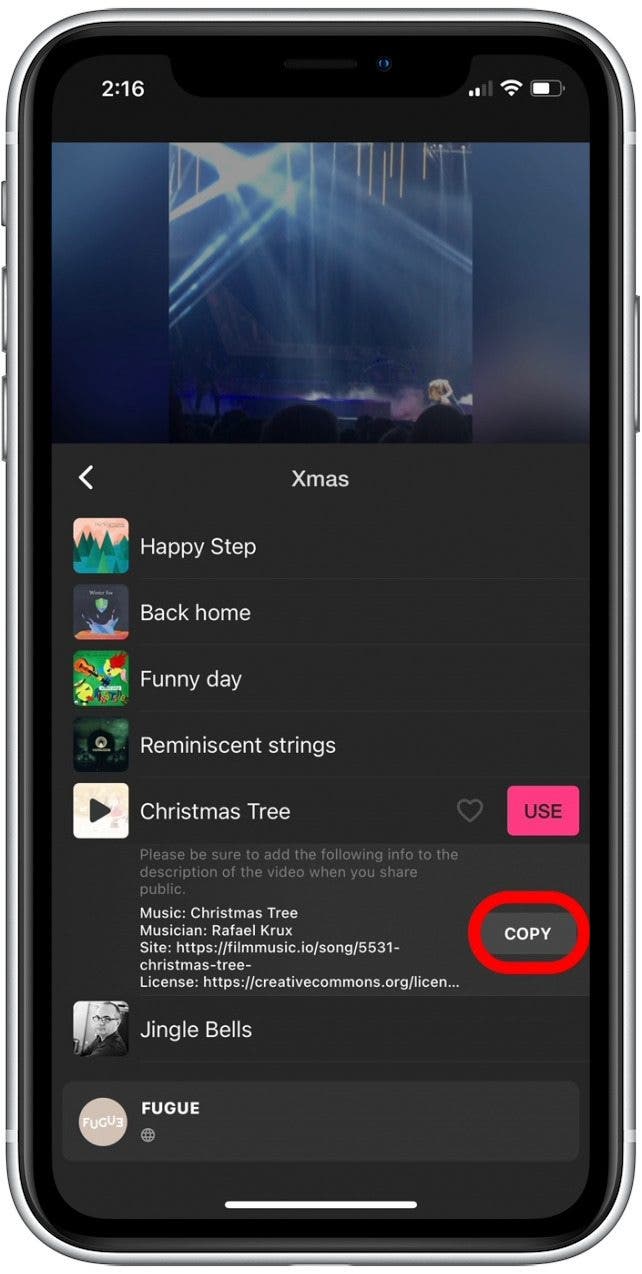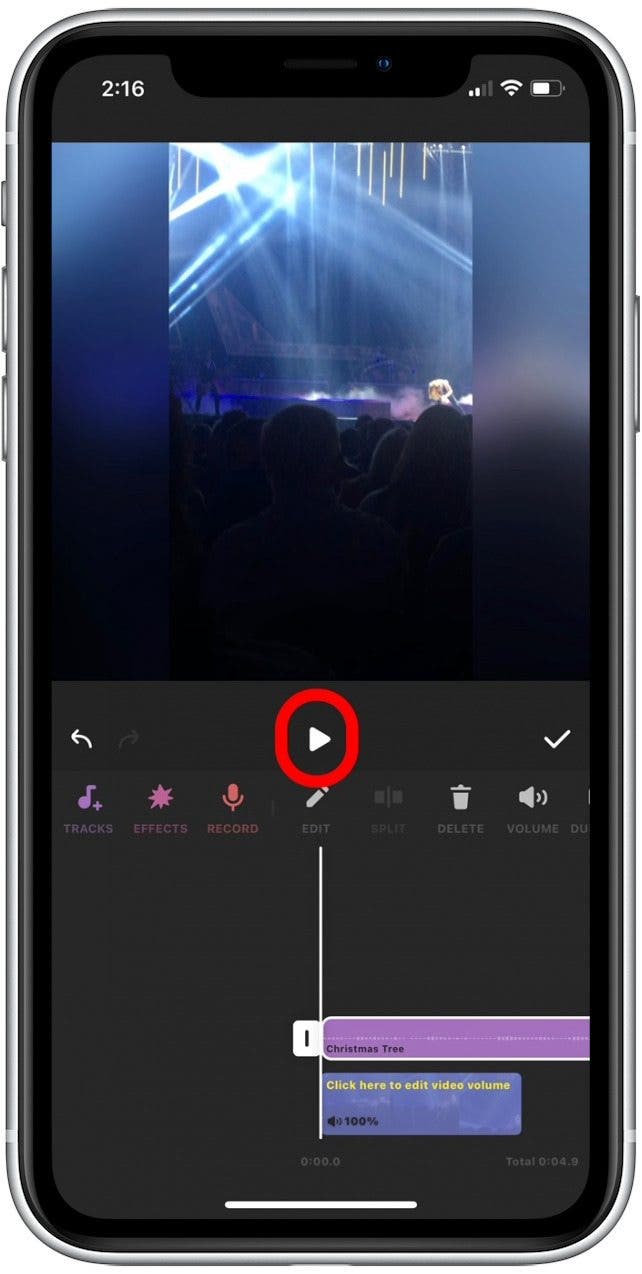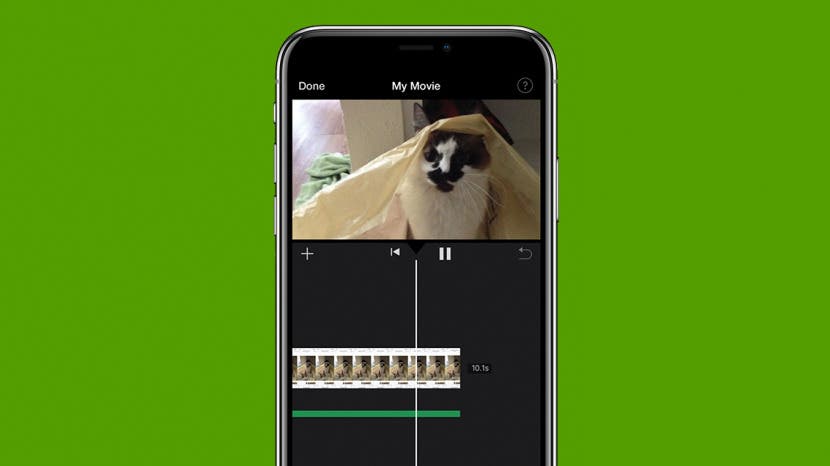
Got an adorable, hilarious, or action-packed video that you're dying to add music to? While you can't add music to videos using your Photos app, the good news is that you can do this with the native Apple iMovie app. Below, we'll show you how to add music to a video for free using iMovie and with the third-party InShot video editing app.
Jump To:
- How to Add Music to a Video on iMovie (Apple App)
- How to Add Music to Your Videos with InShot (3rd-Party App)
How to Add Music to a Video on iMovie (Apple App)
If you own an iPhone, iMovie is one of the stock apps provided. If for some reason you don't have this native Apple app on your iPhone, you can easily download iMovie from the App Store for free. The neat thing about iMovie is that you have the option to add music to both photos and videos. Here's how to add music to an iMovie photo or video:
- Open the iMovie app.
![]()
- Select Create Project.
![]()
- Select Movie.
![]()
- You'll be taken to your Photos app library to view your photos or videos.
- Tap a photo or video or tap Select next to the items you want to add music to.
![]()
- Tap Create Movie.
![]()
- Tap the plus icon.
![]()
- Tap Audio.
![]()
- If you want to add a fun sound effect, tap Sound Effects.
![]()
- To add a song from your Music library, tap My Music.
![]()
- If you want to add a soundtrack to your video, tap Soundtracks.
![]()
- Tap to select a track and start playing it.
![]()
- Tap the plus icon to add the track to your video.
![]()
- Tap the play/pause icon to preview your video with the soundtrack.
![]()
- Tap Done to save your changes.
![]()
If you decide you don't like the track you selected, you can easily swap it out by selecting another track using the steps above. Curious and want to learn more about photo or video editing on your iPhone? Consider signing up for our free Tip of the Day.

How to Add Music to Your Videos with InShot (3rd-Party App)
Before beginning, you'll want to download InShot from the Apple App Store if you don't already have it. This third-party video editing app makes it easy to add music to your videos. Here's how to add music to a video on your iPhone using the InShot app.
- Open the InShot app.
![Tap InShot to open it.]()
- Select Video.
![Tap Video to select a video in InShot.]()
- Tap to select a video from your Photos Library.
![Tap to select a video.]()
- Tap the checkmark icon to open your video in the InShot app.
![]()
- Tap Music.
![]()
- Tap Tracks.
![]()
- Select an album to view specific tracks.
![]()
- Tap a song to play it.
![]()
- Tap Use to add a song to your video.
![]()
- If you plan to post the video on an online platform (such as YouTube) tap Copy and paste this text in your video description.
![]()
- Tap the play/pause icon to preview your video with the song added.
![]()
- Tap the checkmark icon to save the video with your newly added song.
![]()
That's all there is to it! You may also be interested in learning how to add a song to your Photos app Memory Mixes, which are slideshows of your top pictures from various vacations, adventures, or time periods.