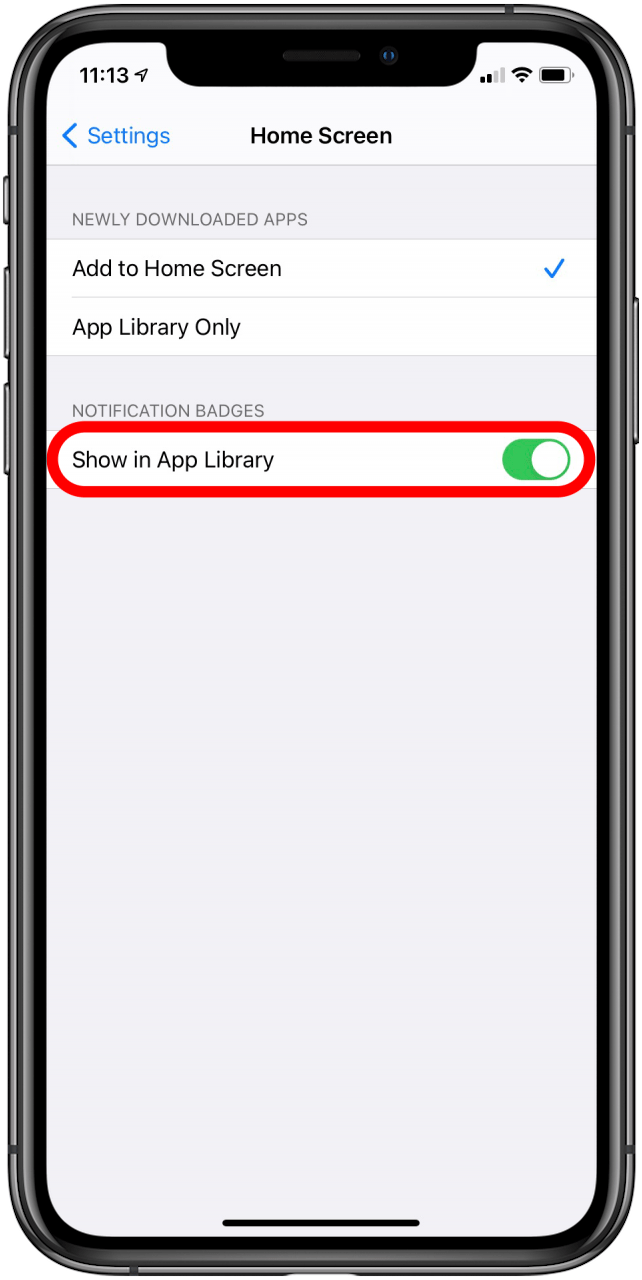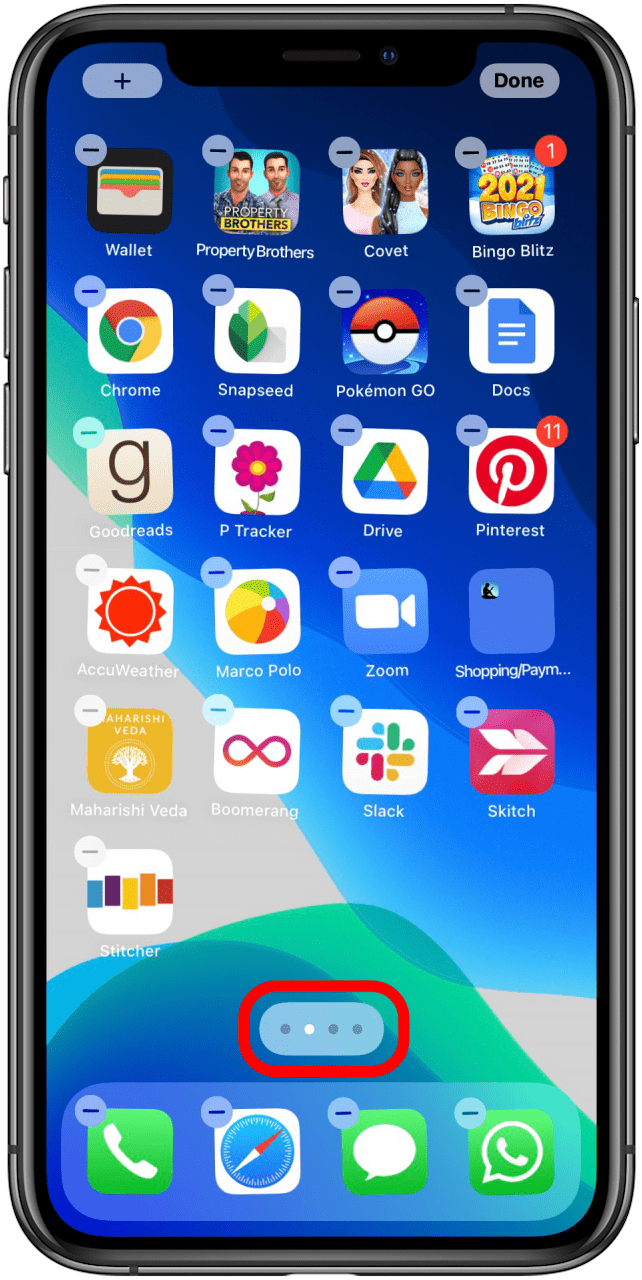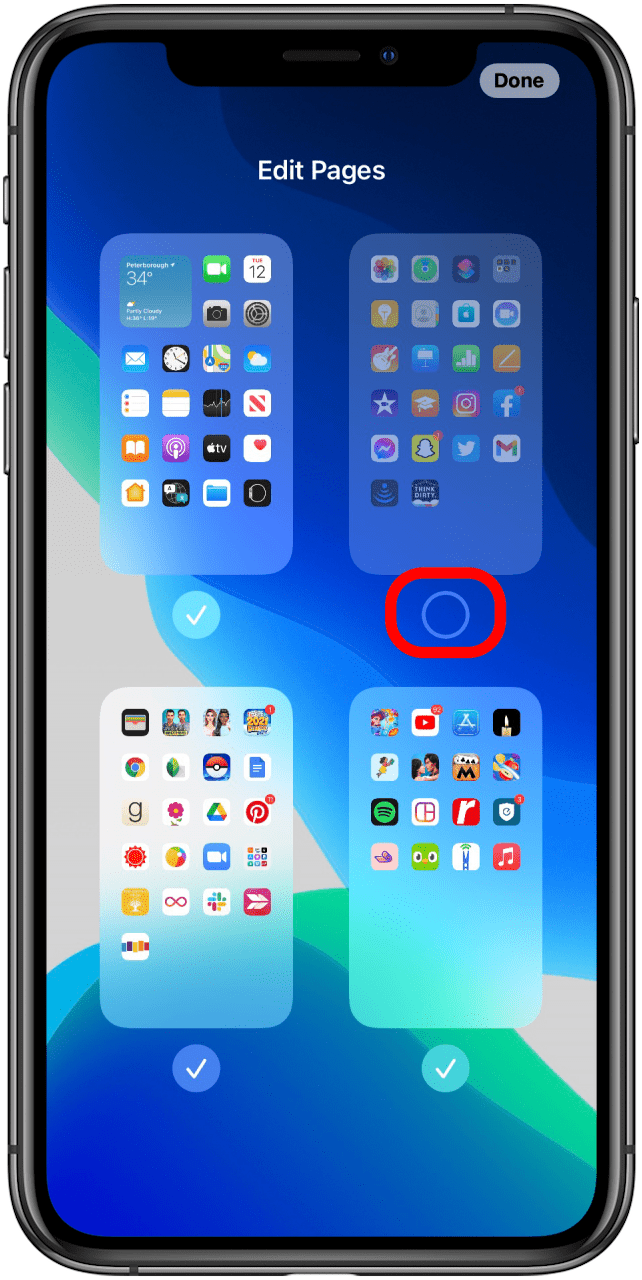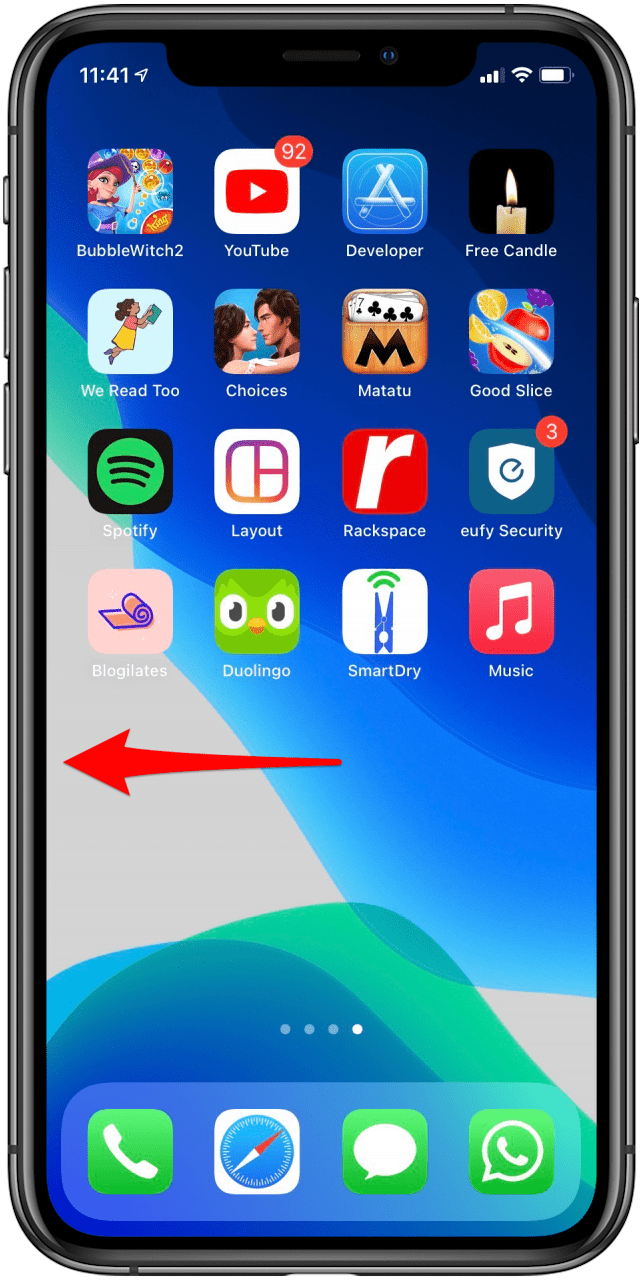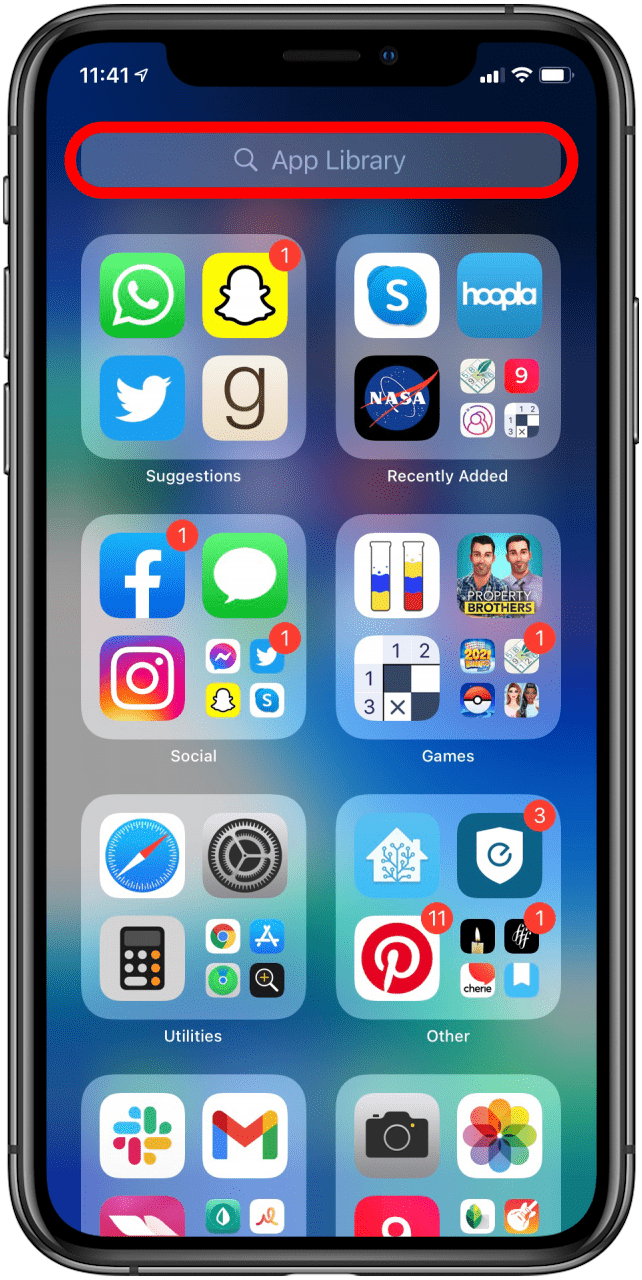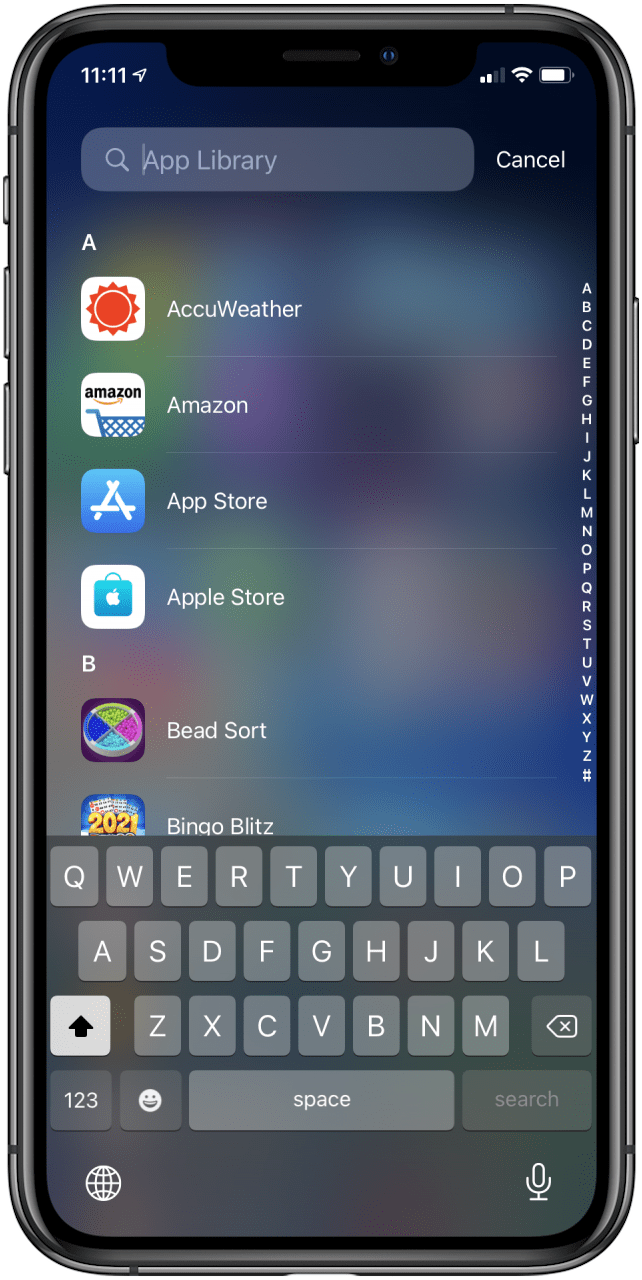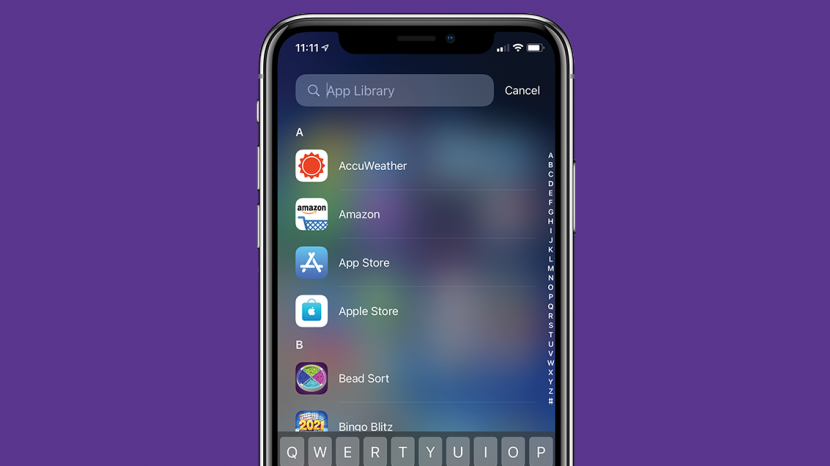
This article will tell you what options you have if you want to remove the App Library. The App Library on your iPhone is a handy tool to organize your apps, but many people find it more annoying than helpful. If you're looking to learn how to turn off the App Library, unfortunately this isn't currently possible, but there are options to minimize its presence on your iPhone and keep it from having too much control over your app organization. So here are some options for what to do if you want to turn off your App Library.
Jump To:
- How to Download Apps to Your Home Screen
- Turn Off Notification Badges
- Unhide All Home Screen Pages
- Use Alphabetical Search
- Learn to Love It
How to Download Apps to Your Home Screen
For more tips on organizing your iPhone apps, check out our free Tip of the Day. When I first downloaded iOS 15, all my apps went straight into my App Library, skipping my Home screen entirely. I'd have to go and search every time I wanted to open it, or manually add it to the Home screen after the fact. Fortunately, you can make sure that all your downloads appear on your Home screen, so though you can't hide the App Library, you can ignore it completely.
- In Settings, tap Home Screen.
![tap Home Screen]()
- Select Add to Home Screen.
![]()
Turn Off Notification Badges
If you wish you could get rid of the App Library, swiping one page too far and seeing little red numbers letting you know how many notifications you're ignoring can be a stressful experience. Turning those notification badges off can make the App Library feel less demanding, and easier to swipe away from if you accidentally encounter it.

- In your Settings app, tap Home Screen.
![tap Home Screen]()
- Under Notification Badges, toggle Show in App Library off.
![toggle Show in App Library off]()
Related: How to Use the App Library in iOS 14
Unhide All Home Screen Pages
Making sure all your Home screen pages are visible reduces the risk of you swiping too far and encountering the dreaded App Library. If you've hidden a Home screen page in the past, here is how to unhide it:
- Long press on a blank part of your Home screen until it enters jiggle mode.
- Tap the bar at the bottom of your screen that shows your Home page dots.
![tap the bar at the bottom of the page]()
- If any Home screen pages are hidden, they will appear without a check mark underneath them. Tap the empty circle to unhide them.
![tap an unchecked Home screen]()
- Tap Done.
![tap done]()
Use Alphabetical Search
If you enjoy having all your apps in one place but don't enjoy having to guess which folder Apple has sorted your apps into, you can use the alphabetical search function in your App Library. To do this:
- Swipe left on your Home screen until you reach your App Library.
![swipe to your app library]()
- Tap the search bar at the top.
![]()
- Either type in the name of the app you're looking for or scroll through your apps in alphabetical order.
![search your app library]()
Learn to Love It
Many new features are frustrating or annoying at first, but once we get used to them we can't imagine life without them. The App Library may end up being like that for you. Take some time to familiarize yourself with it. See which categories your apps were sorted into, test out the search function, practice moving apps from your App Library to your Home screen, and make sure you know how to delete apps from both your Home screen and app library. If you give it a fair shot and still wish you could disable the App Library, that's okay! Maybe future updates will give us the option to hide it or remove it entirely. But you also might end up surprised and enjoy using this handy tool.