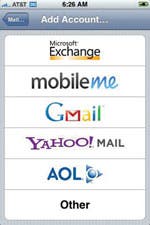One of the biggest complaints about the first-generation iPhone was its lack of true push e-mail capability. To remedy this, Apple licensed Exchange ActiveSync from Microsoft and built it into the new iPhone 2.0 OS. Exchange ActiveSync provides out-of-the-box integration with Exchange for Mail, Contacts, and Calendars. It's very easy to use, but if you do use it to synchronize your business data, you need to give your organization's IT group permission to enforce security policies on your iPhone (like passwords and encryption), and even remotely wipe the device if it is ever lost or stolen.
Connecting to Microsoft Exchange Server
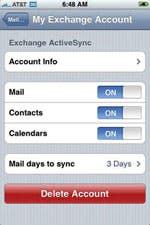 In order to synchronize with Exchange ActiveSync, you must have an iPhone or iPod touch with iPhone OS 2.0 installed. In addition, you'll need to make sure that your Exchange Server is at least version 2003 SP 2 or Exchange 2007 (you can check with your Exchange Admin if you aren't sure).
In order to synchronize with Exchange ActiveSync, you must have an iPhone or iPod touch with iPhone OS 2.0 installed. In addition, you'll need to make sure that your Exchange Server is at least version 2003 SP 2 or Exchange 2007 (you can check with your Exchange Admin if you aren't sure).

If you haven't set up a mail account on your iPhone or iPod touch, tap Mail. Otherwise go to Settings>Mail>Accounts >Add Account>Exchange.
Enter account info, including:
- Your e-mail address
- Your username (Domain\User)
- Your password
- Description for your Exchange Account
iPhone OS 2.0 uses a feature called AutoDiscover that simplifies this process, but your IT department must support it. If they do not, you may see the message "Verifying Exchange Account Information," but that action never completes successfully. Otherwise, a new box labeled "Server" will appear. In it, you need to enter the server address you received from your administrator, which is often the same address as Outlook Web Access.
If you complete the setup without any error messages, but no Exchange data is appearing on your device, verify with your Exchange Admin that the domain name is required. If you're unsure about whether it is necessary, remove it if you added it, and add it if you didn't initially include it. That may resolve your issue.
Once the device connects, it will ask if you would like to sync Calendars and Contacts for this account. WARNING: If you select "Sync" it will erase all existing Calendars and Contacts on the device.
Finally, once the account is completely set up, you will see a screen that lets you turn syncing on and off for Mail, Contacts, and Calendars (you can also get back to this menu from Settings >Mail and select your account). You can tap Settings to change your username or password, and you can change how many days worth of Calendar items or mail messages should be synced to your device.
Now you can finally enjoy true push e-mail on your iPhone or iPod touch, and stay in sync with your business data.
How to talk to IT about supporting your iPhone
When the iPhone first came out, it received a lot of criticism from IT departments due to its lack of security, enforceable policies, and enterprise-class e-mail support. In response, Apple licensed ActiveSync from Microsoft so that they could fully support the mobile capabilities of Exchange Server, one of the most common e-mail platforms for businesses. Now that the iPhone 2.0 software has been released, many organizations that previously did not allow iPhones will be supporting them.
If your organization runs Exchange Server and supports synchronization with Windows Mobile, most likely you will be able to synchronize your iPhone or iPod touch with iPhone 2.0. You can check with your IT Admin about the proper settings for Windows Mobile devices—those same settings should also work for your iPhone/iPod touch.
If you have trouble convincing your IT Admin department to support it, let them know that they will be able to enforce security policies, encrypt your data, and even remotely wipe all your data if your device were to be lost or stolen.