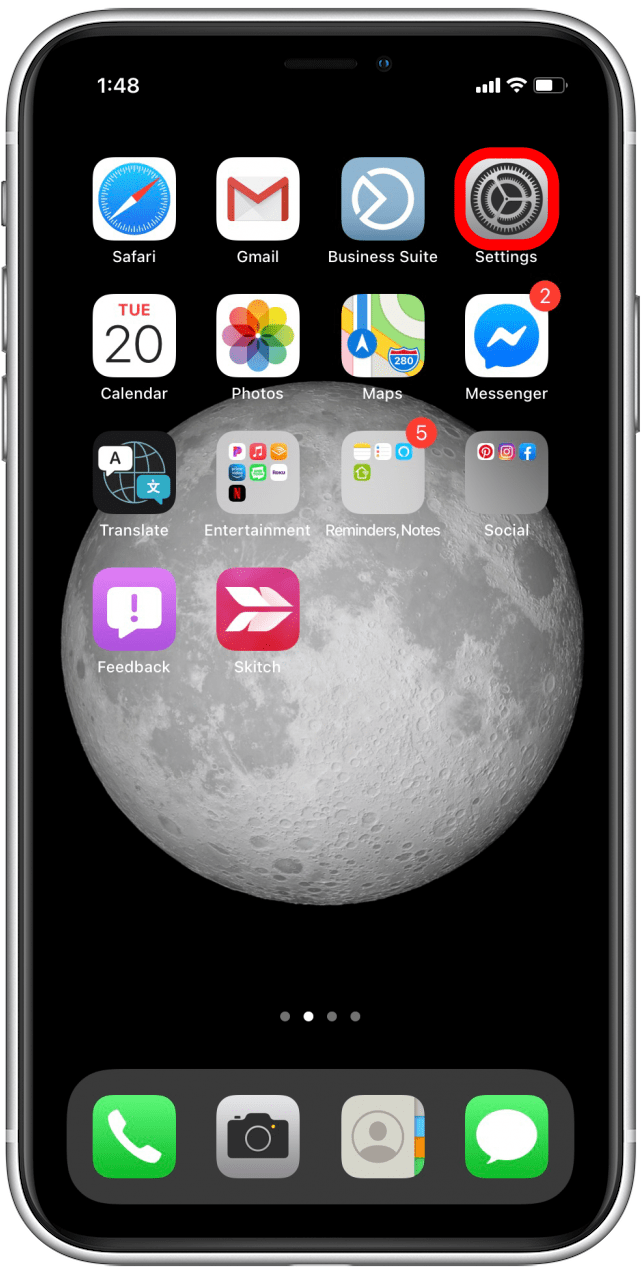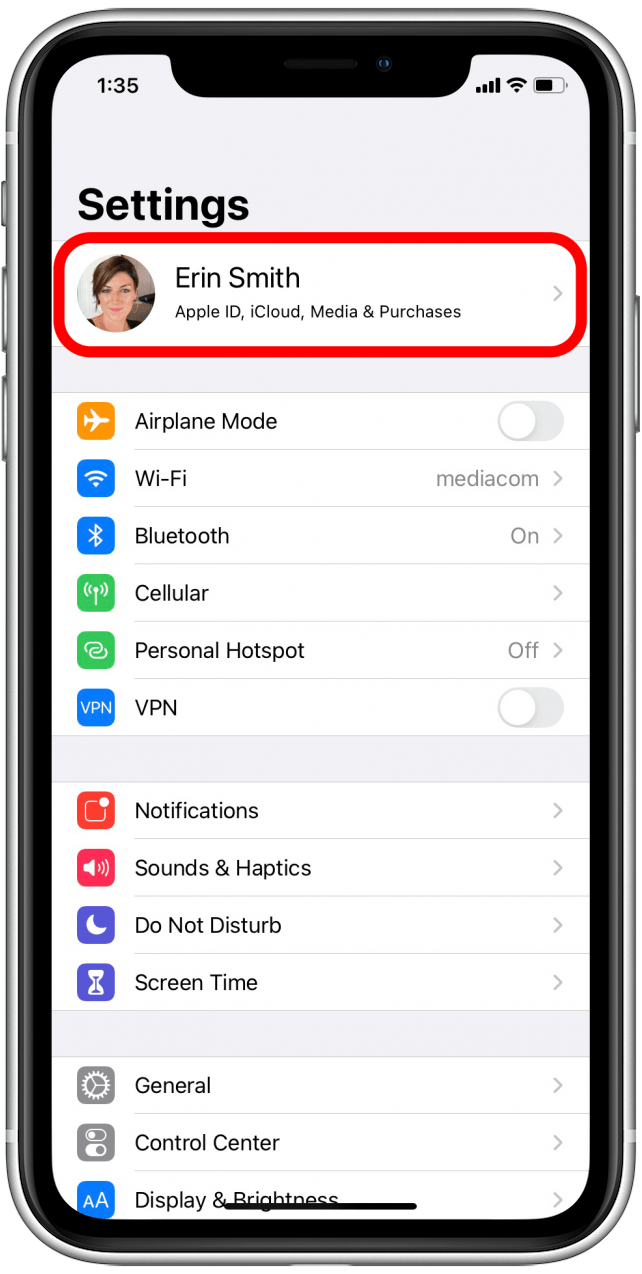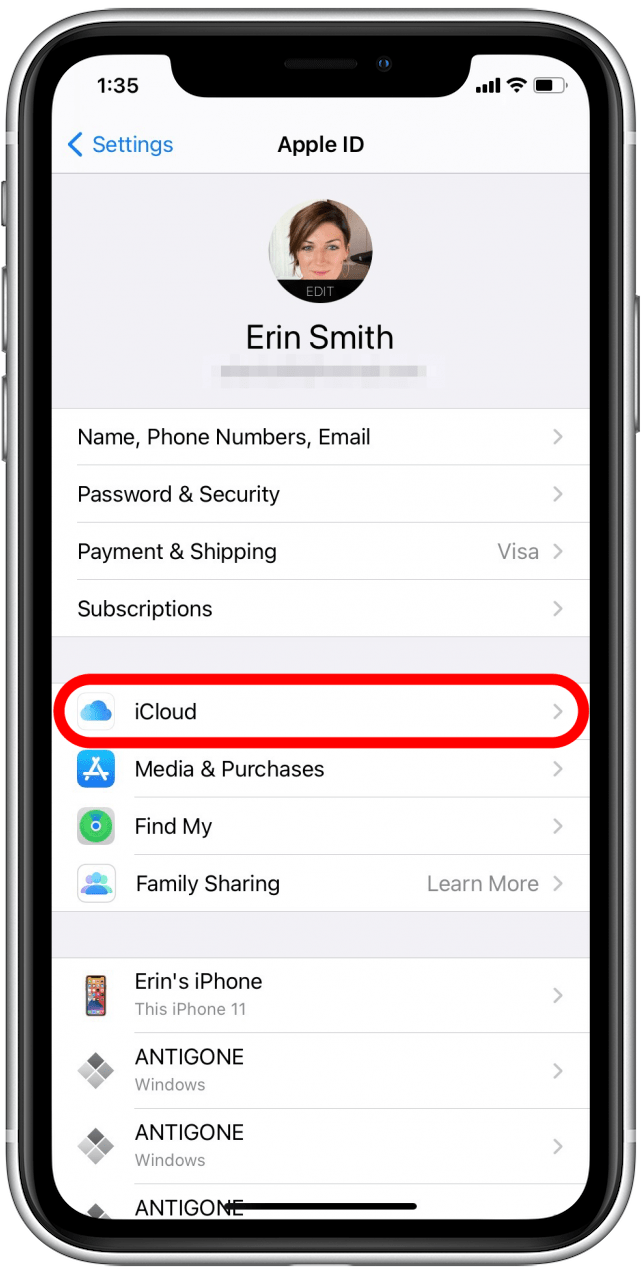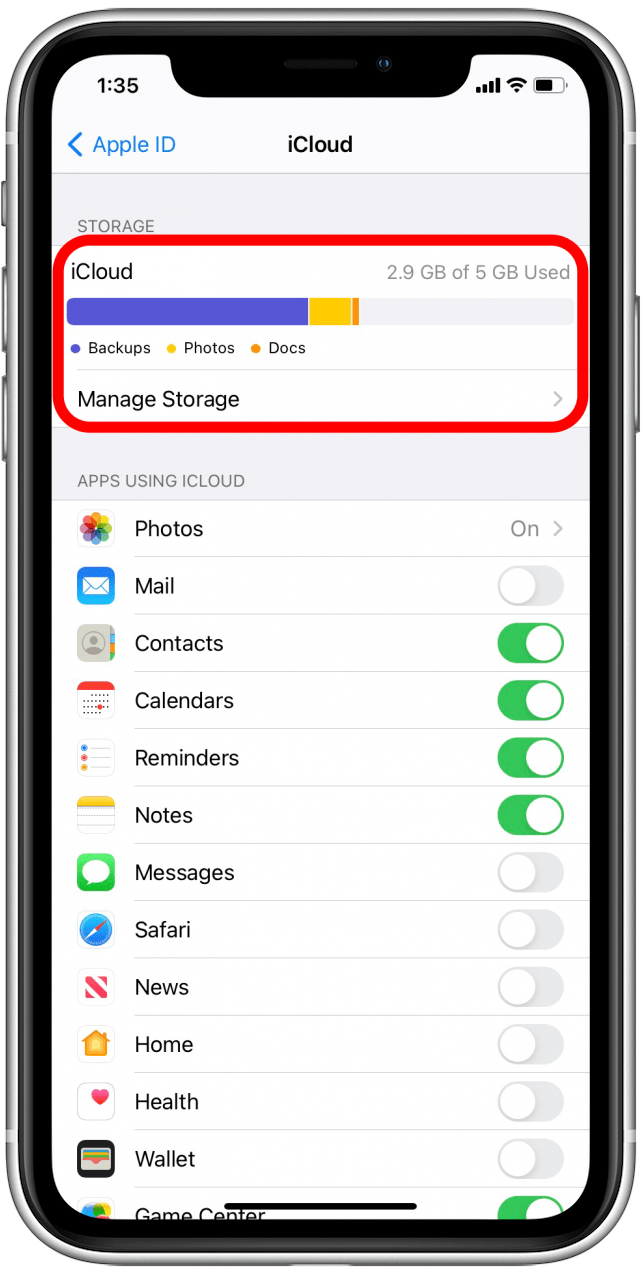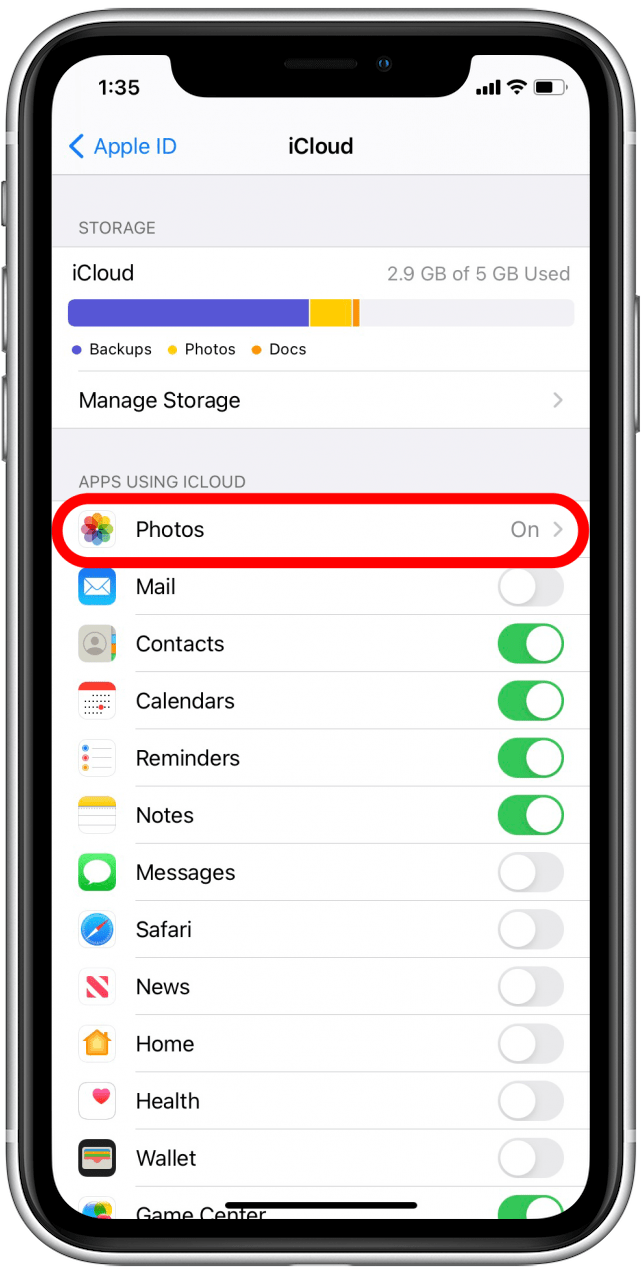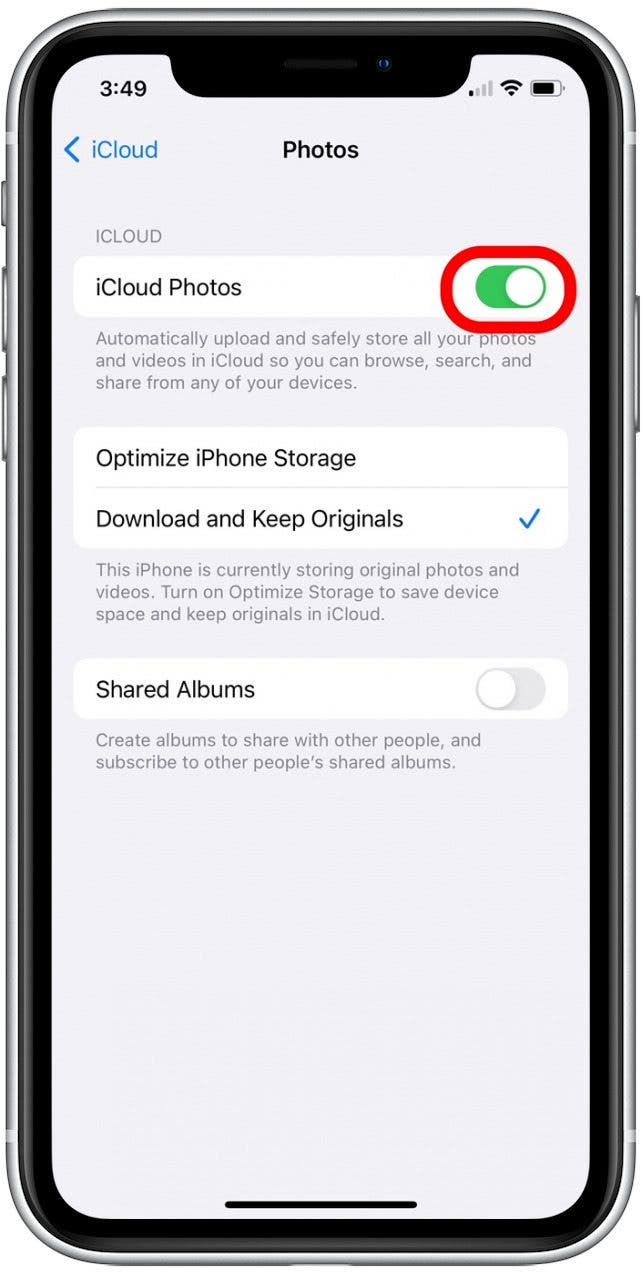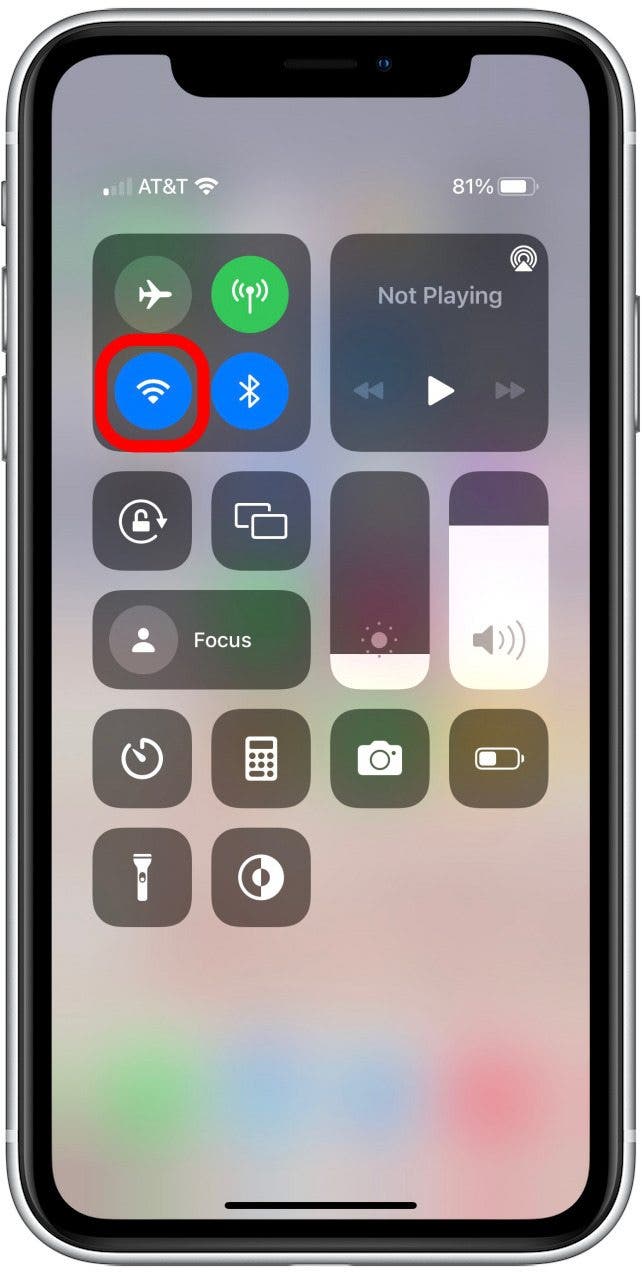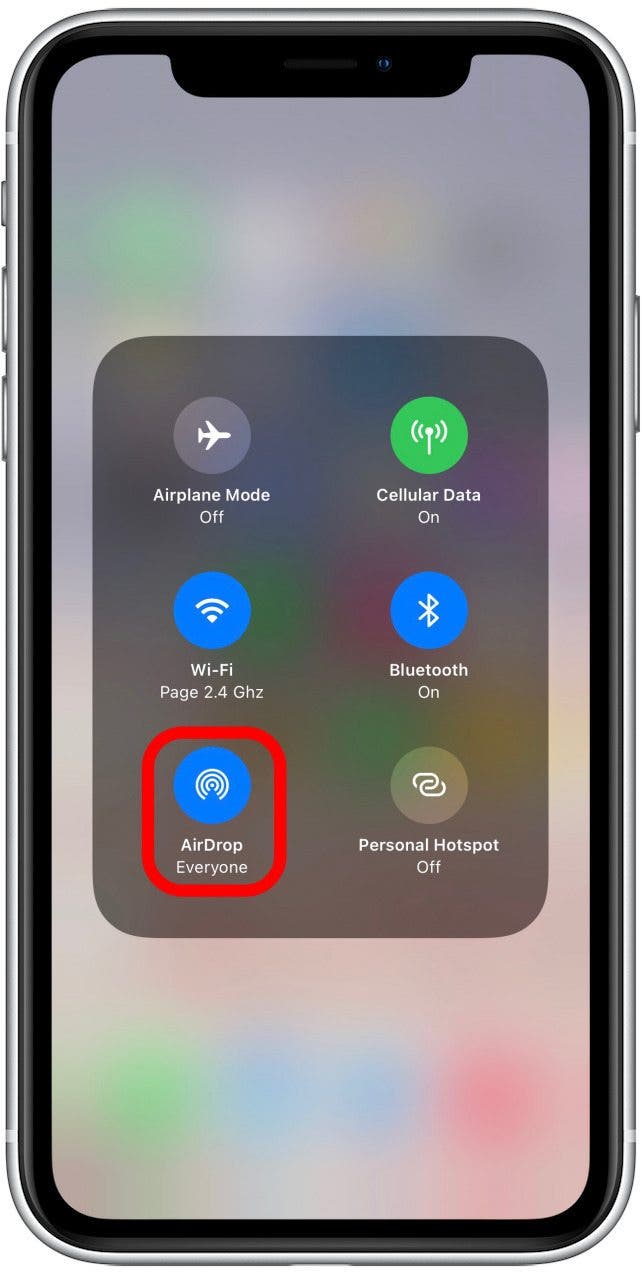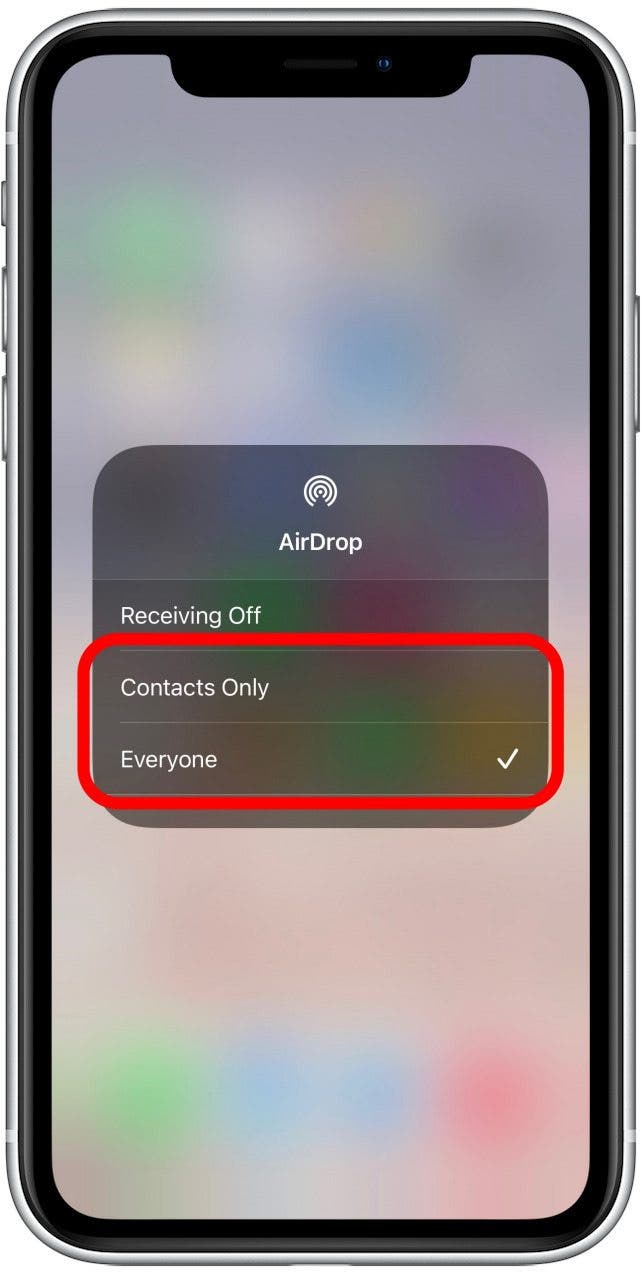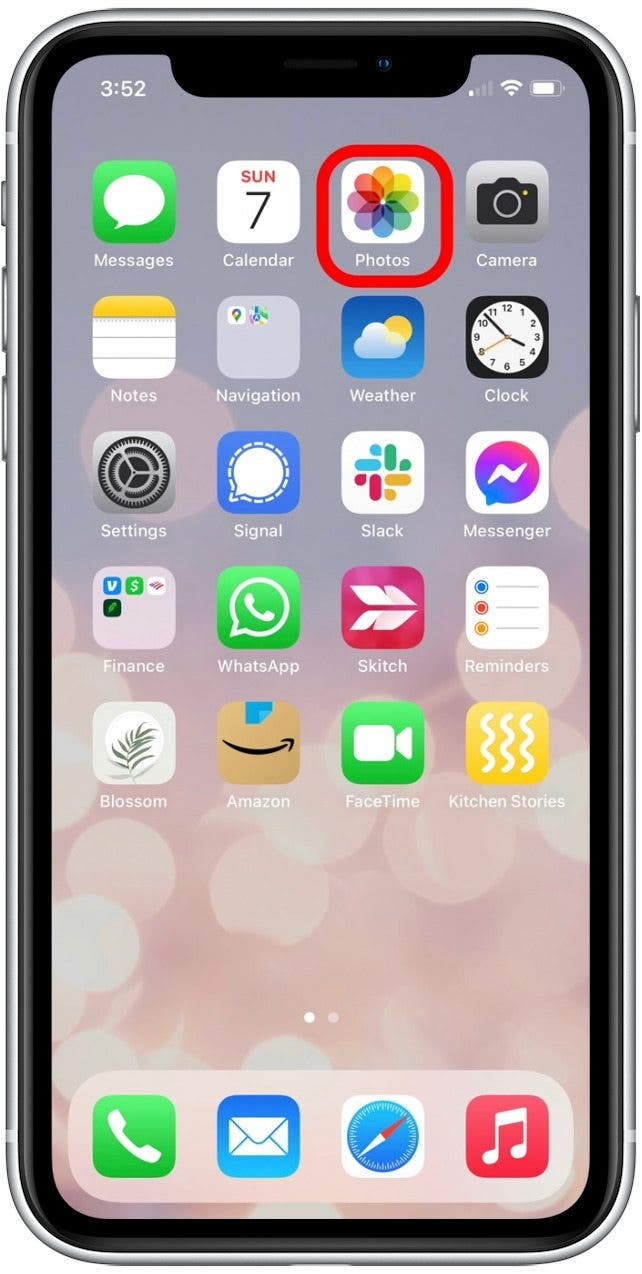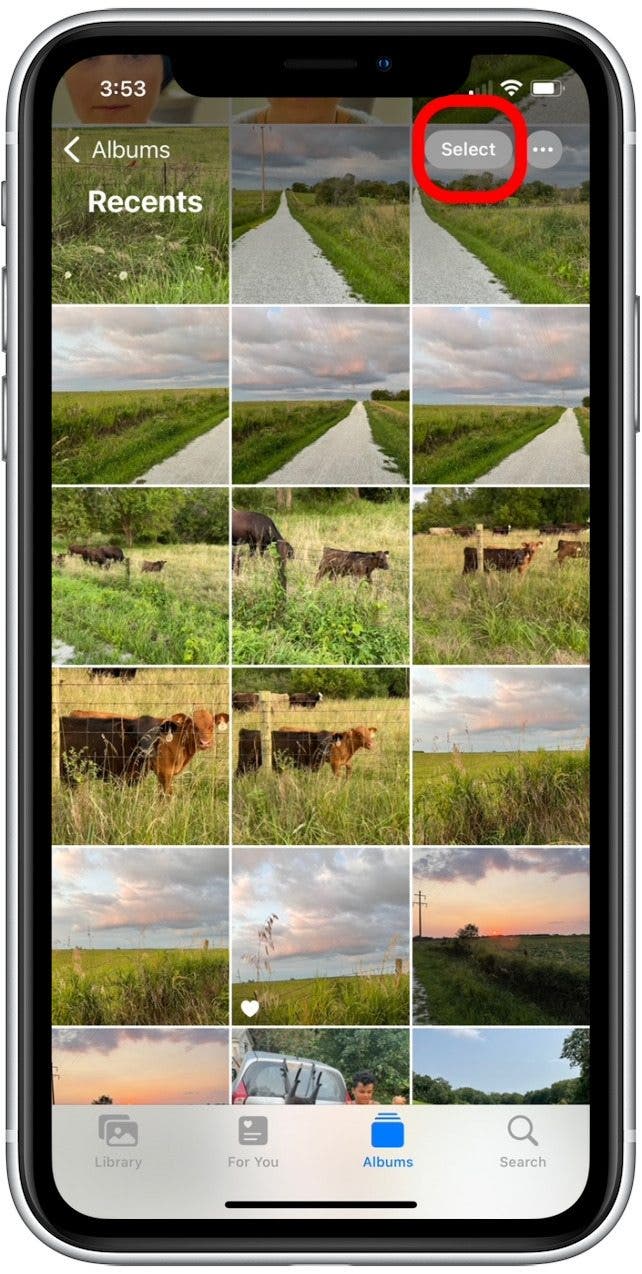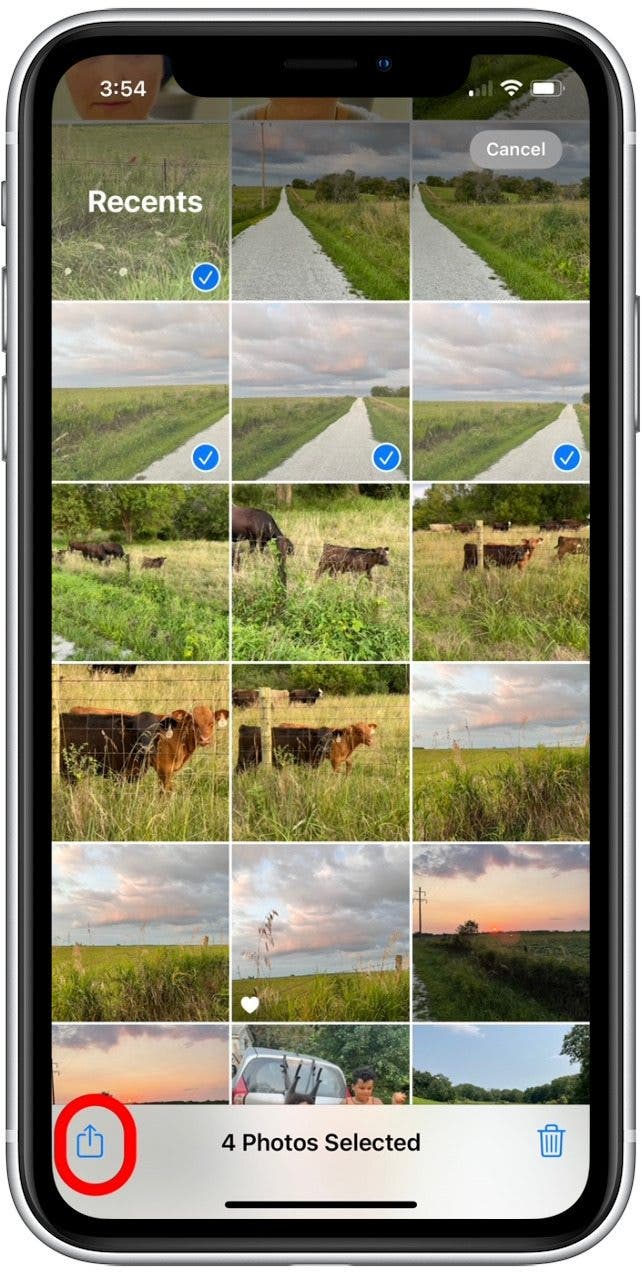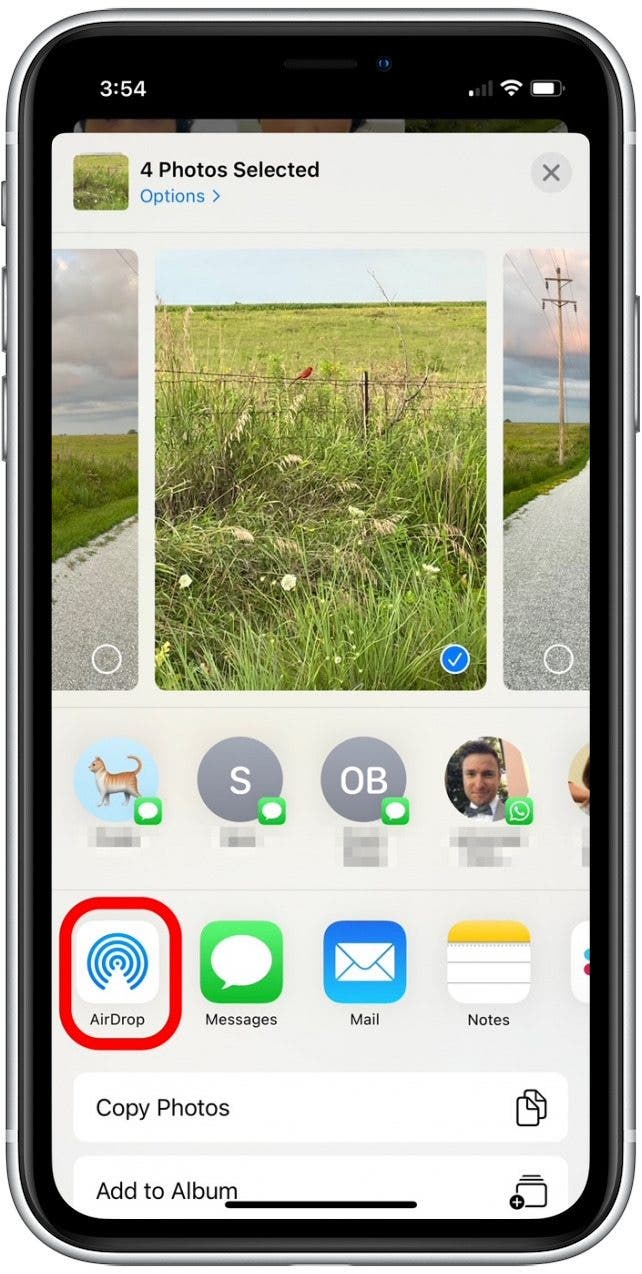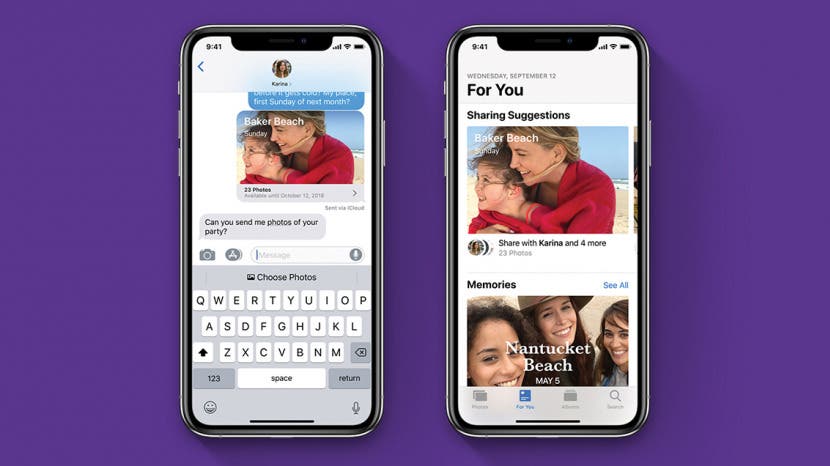
* This article is from our Tip of the Day newsletter. Sign Up. *
Need to transfer photos to a new iPhone? Share snapshots with friends? We’ll cover how to use iCloud for easy photo transfer to a new phone, and how to use AirDrop for a quick and secure way to share your latest vacation photos with friends. Read on to learn how to transfer pictures from iPhone to iPhone!
Related: How to Get Photos Off Your iPhone

Jump To:
- How to Transfer Photos to a New iPhone Using iCloud
- How to Use AirDrop to Transfer Photos from iPhone to iPhone (Peer-to-Peer)
How to Transfer Photos to a New iPhone Using iCloud
If you want to transfer everything, not just photos, from the old iPhone to the new one, then you should follow this article to create a backup and this article to restore the backup. But if you just want to transfer a few things, iCloud is a quick and simple way to migrate your contacts, music, documents, and photos between different Apple devices. Because accessing your iCloud requires you to use your Apple ID, we recommend using this method only with devices you own.
To use this method, both iPhones must be:
- Running iOS 8.3 or later
- Signed in using the same Apple ID
- Connected to Wi-Fi
We'll start by checking to make sure you have enough iCloud Storage to transfer your photos. Then, we'll upload your photos to iCloud (if you haven't already) and download them onto your new iPhone.
Step 1: How to Check iCloud Storage Capacity for Photo Transfer
You’ll need to make sure you have enough iCloud storage available for all of your photos. If you already have iCloud Photo Library turned on, this shouldn't be a problem. To check your iCloud storage:
- Open Settings.
![Open Settings]()
- Select your name at the top.
![Select your Apple ID]()
- Tap iCloud.
![Tap on iCloud]()
- At the top of the iCloud menu, you'll see a storage bar labeled iCloud. This graph shows how many gigabytes of iCloud storage you're using, the iCloud storage plan you're enrolled in, and the storage allocation of different file types (Mail, Photos, Docs, etc).
![Review iCloud Storage summary]()
If your iCloud storage is full, or close to full, you might be tempted to update your storage plan. While upgrading your storage is an option, you can also delete items from your iCloud storage that you don't want to transfer to the new iPhone so that you have more space for your photos.
Step 2: How to Transfer Photos to iCloud from Your Old iPhone
- Make sure both iPhones meet the criteria listed above.
- On the old iPhone (the one with the pictures), open Settings.
![Open Settings]()
- Select your name at the top (if running iOS 11 or later).
![Select your Apple ID]()
- Select iCloud.
![Tap on iCloud]()
- Tap Photos.
![Tap on Photos]()
- Toggle on iCloud Photos.
![]()
If you didn't have it on already, it will take some time for all of your photos to transfer to the iCloud. Wait until the photo transfer is complete before continuing. If you already have iCloud Photos turned on, all of your photos have already been uploaded to the iCloud and you can move to the next section.
Step 3: How to Download Your Photos from iCloud on a New iPhone
Now, follow the steps below to transfer photos to your new iPhone:
- Now, on the new iPhone (the iPhone receiving the photos), open Settings.
![Open Settings]()
- Select your name at the top (if running iOS 11 or later).
![Select your Apple ID]()
- Select iCloud.
![Tap on iCloud]()
- If you haven’t already logged in, do so using the same Apple ID as used on the older iPhone.
- Tap Photos.
![Tap on Photos]()
- Toggle on iCloud Photos.
![]()
- Then select either Optimize iPhone Storage or Download and Keep Originals.
![]()
Now you can open your Photos app and select All Photos to view all of your photos.
How to Use AirDrop to Transfer Photos from iPhone to iPhone (Peer-to-Peer)
If you’re here because you just want to transfer some photos from your iPhone to a friend or family member’s iPhone, that’s even easier. In order to transfer photos from iPhone to iPhone with Airdrop, both you and the other person will need an iPhone 5 or later running at least iOS 7.
How to Set Up AirDrop to Transfer Photos from iPhone to iPhone (Peer-to-Peer)
First, make sure both you and the person you're sending the photos to have AirDrop turned on. To do this:
- On iPhone X or later, swipe down from the upper-right corner to of the screen to open Control Center.
- On an iPhone 8 or earlier, swipe up from the bottom of the screen to open Control Center.
- Press and hold the network settings block on the upper left corner of the Control Center.
![]()
- Tap on AirDrop in the expanded tile that pops up.
![]()
- Select either Contacts Only or Everyone. If you select Contacts Only, only the people in your Contacts will be able to send or receive AirDrops to or from you.
![]()
How to Airdrop Photos from iPhone to iPhone
Now, let’s send those pictures from iPhone to iPhone. To use AirDrop, you and your friend need to be near each other within both Bluetooth and Wi-Fi range. Once you are in range, you can AirDrop your photos. To do this:
- Open the Photos app and find the pictures you want to send to another iPhone.
![]()
- Tap Select.
![]()
- Tap to choose the photos you'd like to share.
- Tap the Share icon.
![]()
- Tap AirDrop.
![]()
- Tap the contact bubble of the person you want to send the photos to.
The other iPhone will receive a notification you’re trying to send it something via AirDrop. Once the owner of that iPhone taps Accept, the photo(s) will be added to the Photos app on that iPhone.