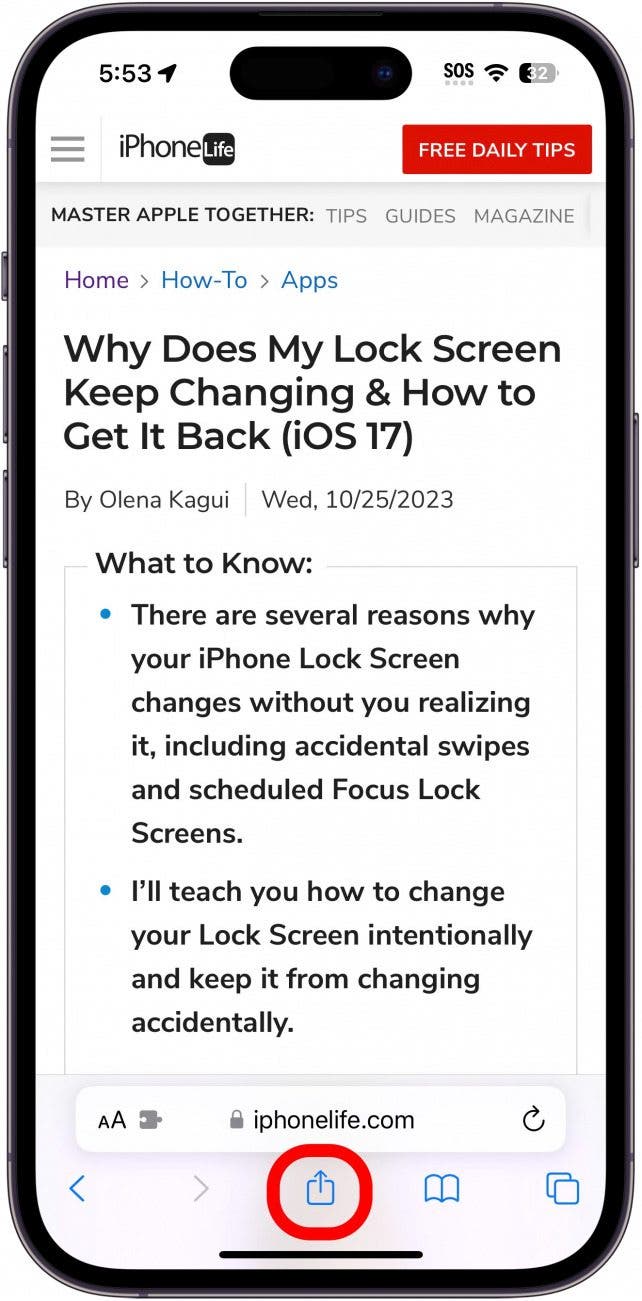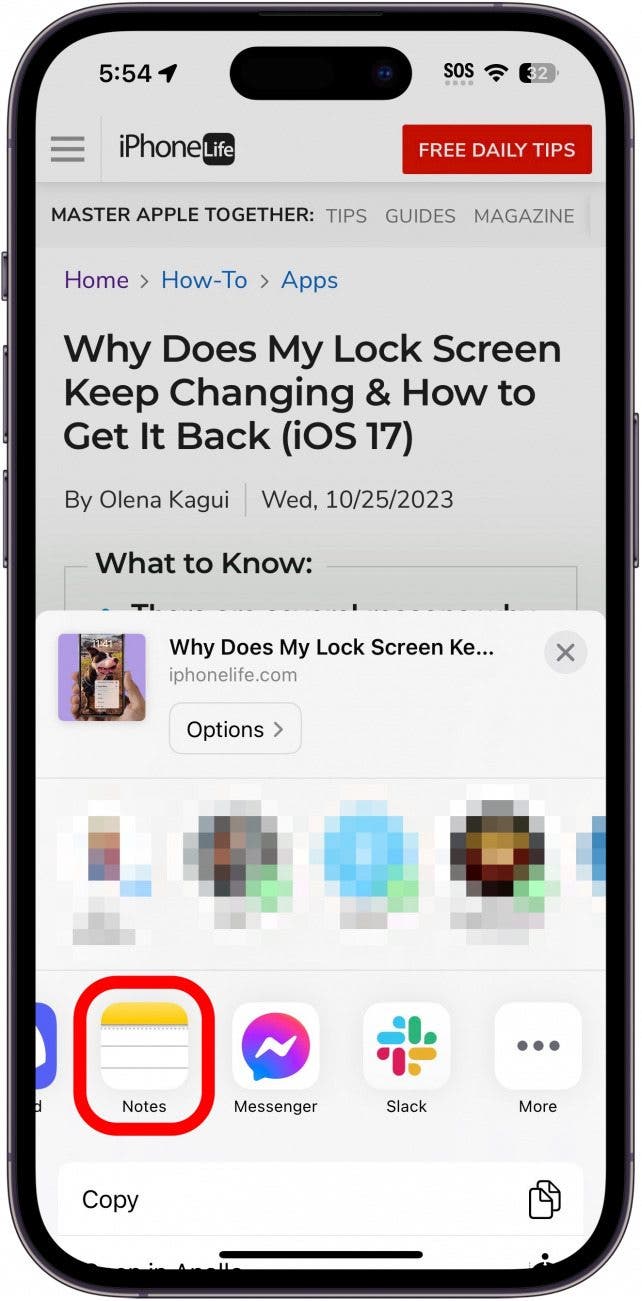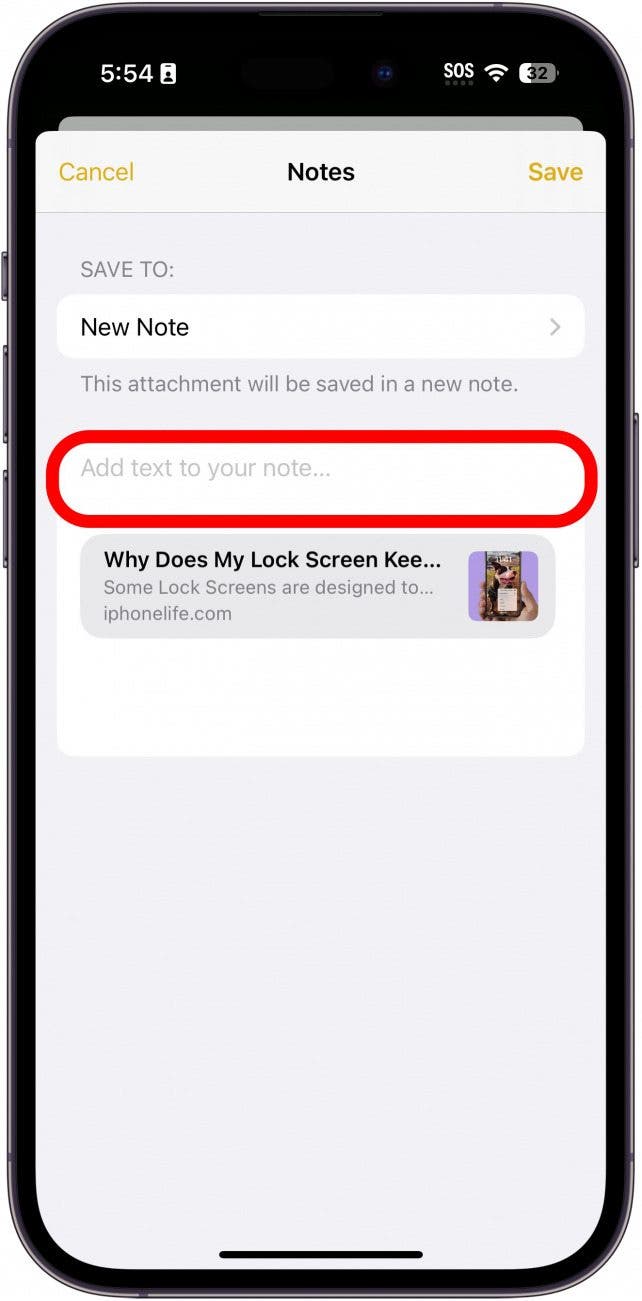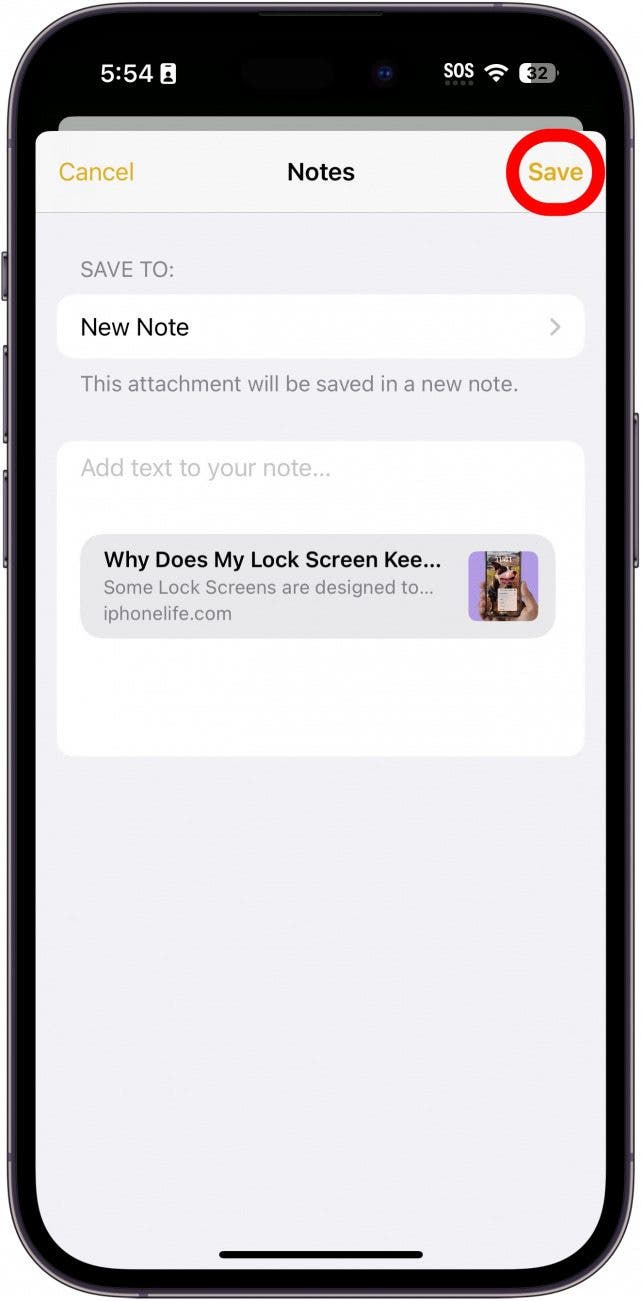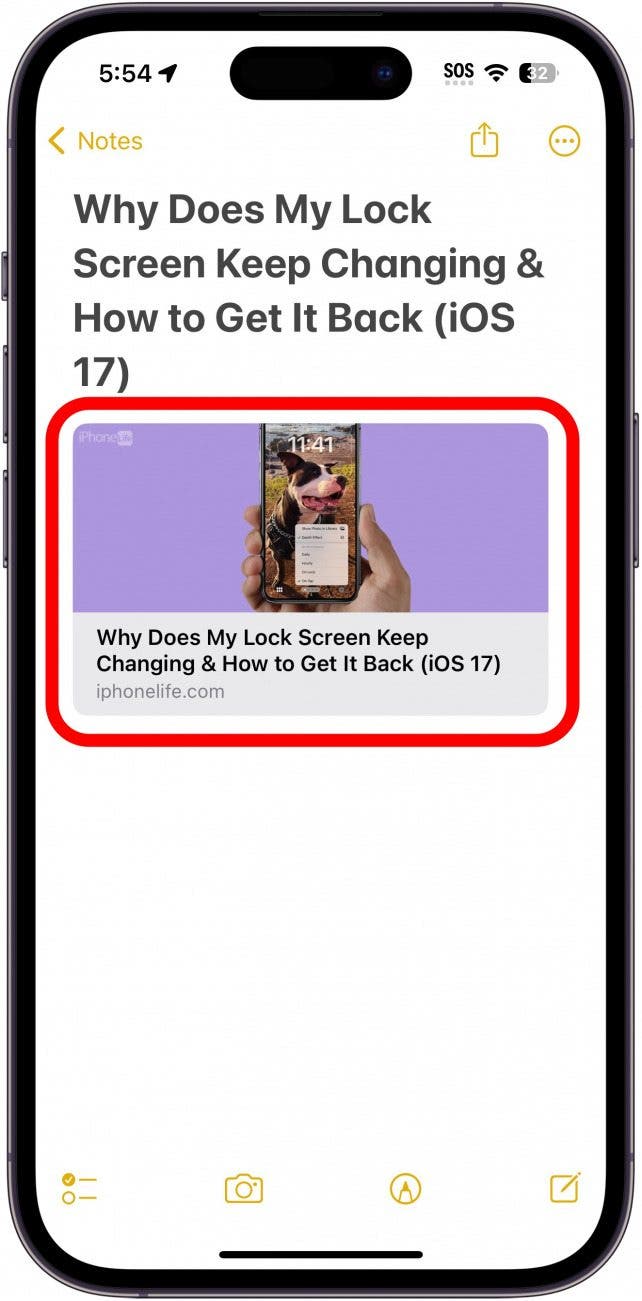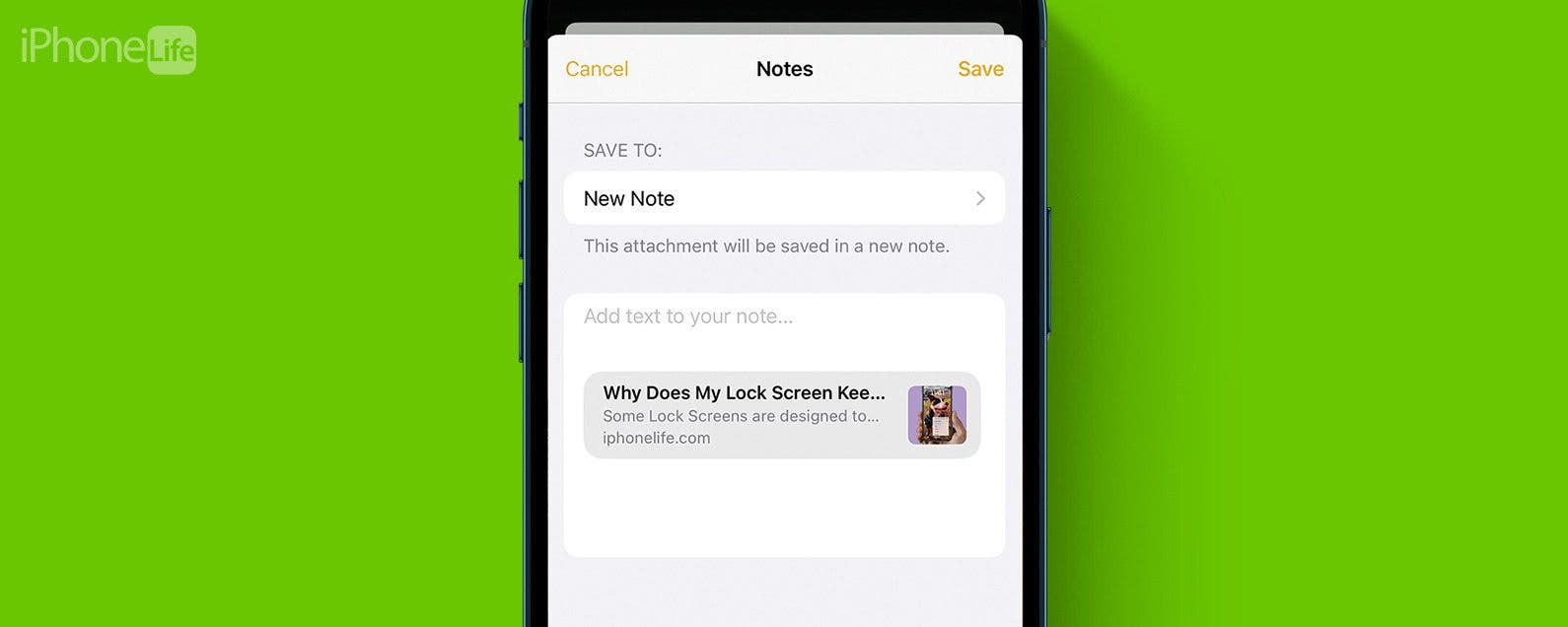
* This article is from our Tip of the Day newsletter. Sign Up. *
Found a web page you want to save for later? You can easily share it to the Notes app so that you can come back to it another time. Or if you find an article that is relevant to a project you're working on, you can share it to one of your notes, add text, and open your note anytime to find the link waiting.
Why You'll Love This Tip:
- Save articles to read at a later date.
- Easily keep your thoughts about an important website in one place.
- Keep related web pages together in one note when planning projects.
How to Share a Link to the Notes App
System Requirements
This tip works on iPhones running iOS 16 or later. Find out how to update to the latest version of iOS.
Can you hyperlink in Apple Notes? If you want to save a web page to the Notes app directly from Safari, it's easy. For more iPhone shortcuts and tricks, be sure to sign up for our free Tip of the Day newsletter. Now, here's how to save a web page to the Notes app. To share a webpage, you'll first need to open the page in Safari.

- Tap the Share icon.
![iphone safari web page with share button circled in red]()
- Scroll through the app list, and tap Notes.
![iphone share sheet with notes app circled in red]()
- Tap New Note to select whether you want to save this page to a new note or an existing one.
![iphone share website to notes screen with new note circled in red]()
- Tap an existing note or tap the Search Bar to search for a specific note.
![iphone notes with search bar and a note titled Weekly Cleaning circled in red]()
- Tap Create New Note to create a new note and save the website to it.
![iphone notes with create new note button circled in red]()
- Tap Add text to your note... if there are any extra details you want to add.
![iphone share website to notes screen with add text button circled in red]()
- Tap Save.
![iphone share website to notes screen with save button circled in red]()
- If you saved it as a new note, it will have the same title as the web page. When you open your note, you can tap the thumbnail to open the article.
![iphone note with web page link circled in red]()
That's how to hyperlink in Notes iPhone by sharing it. Now you can come back to this note any time you want to read that article.