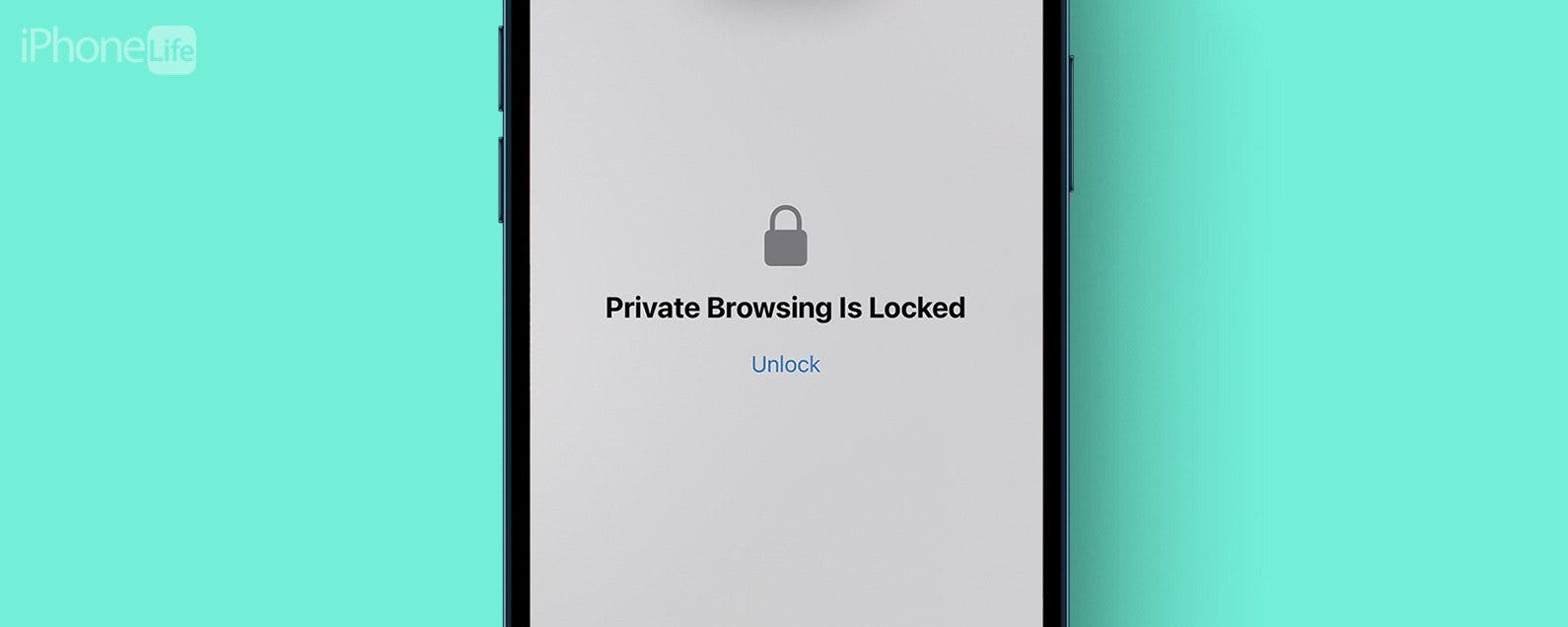
* This article is from our Tip of the Day newsletter. Sign Up. *
Apple knows you may have good reason not to want your iPhone or iPad to track what you're doing while browsing the web in Safari. For some time, iOS has had Private Browsing Mode, in which no record is kept of which websites you've visited, your search history, or your AutoFill information. Here's how to use Private Browsing in Safari on iPhone.

Why You'll Love This Tip:
- Browse the web anonymously, with no saved searches, history, or cookies.
- Prevent websites from tracking your activity.
How to Use Private Browsing in Safari on iPhone
System Requirements
This tip works on iPhones running iOS 15 or later. Find out how to update to the latest version of iOS.
Incognito mode on iPhone is actually called Private Browsing Mode. You can open private tabs in Safari to keep your web activity anonymous and prevent websites from tracking your activity. For more iPhone privacy tips and advice, check out our free Tip of the Day newsletter. Now, here's how to open a private browser on iPhone:
- Open Safari, and tap the tabs button in the lower right.
![iphone safari browser with a red circle around tabs button]()
- You can tap the Private tab or swipe right on the tab bar.
![iphone safari browser with private tab circled in red, and a red arrow pointing to the right, indicating to swipe right on the tab bar]()
- If you have any private tabs open, you will need to use Face ID to unlock your private browsing session.
![iphone safari browser private browsing with a face ID prompt]()
- If you have no open private tabs, you'll see an explanation of Private Browsing Mode. Tap the Plus icon to open a new tab.
![iphone safari private browser with a red circle around the plus button]()
- Enter your search terms or a URL.
![iphone safari private browser with address bar circled in red]()
- To turn off Private Browsing on iPhone, just tap the tab on the lower right or swipe left.
![iphone safari private browser with a red circle around non-private tabs and a red arrow pointing to the left, indicating to swipe left]()
Now, you know how to turn off private browsing on iPhone and open private tabs at any time!

































