
* This article is from our Tip of the Day newsletter. Sign Up. *
The Calendar app is incredibly convenient for keeping track of appointments, events, and even birthdays. It’s also a great tool for helping you remember those appointments, events, and birthdays. I am extremely forgetful, so once I enter something into my Calendar I usually add an alert to help me remember it. Different people may need to set different reminder intervals for events. That’s why Apple made it easy to change the setting for when the Calendar will alert you for an event.

Related: How to Create & Add Events to Calendar on iPhone & iPad
Here's how:
- Open Settings and select Calendar.
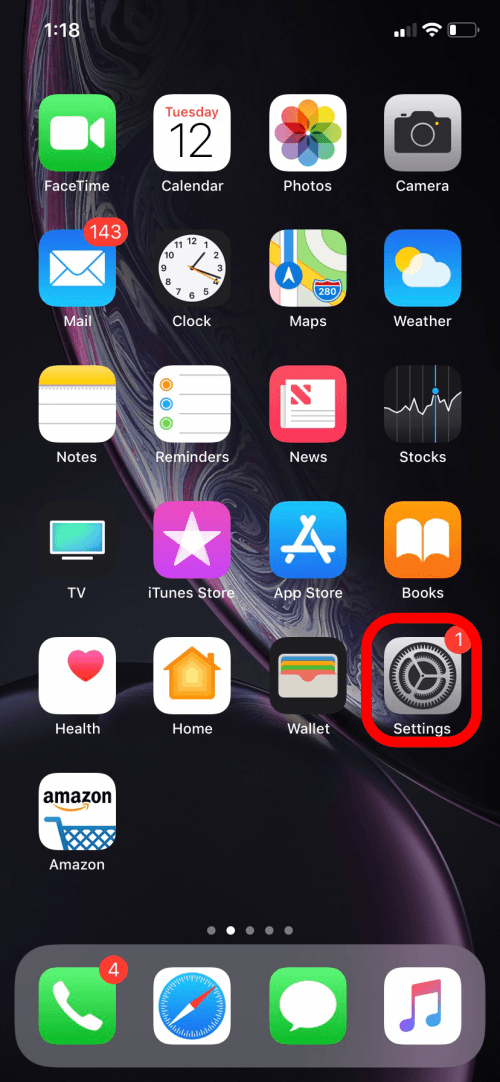
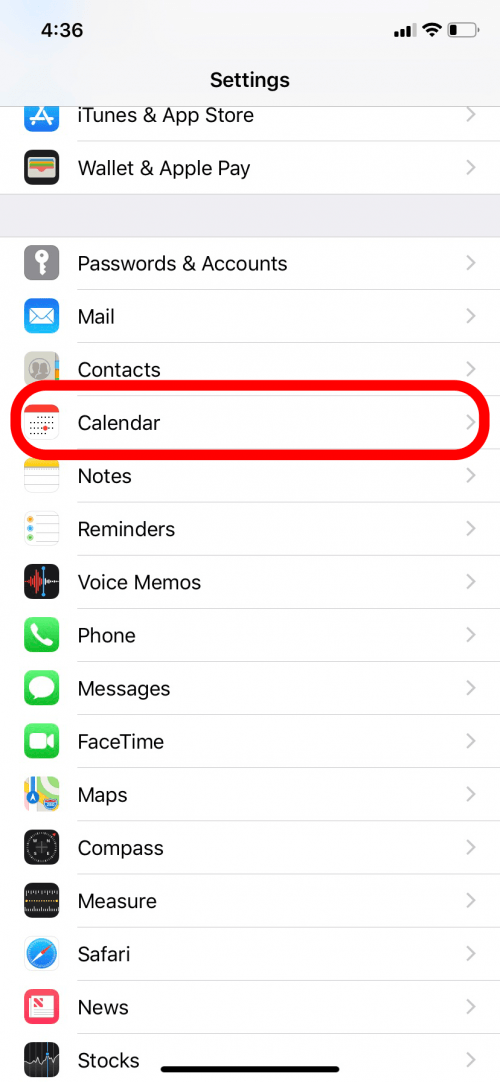
- Tap Default Alert Times. Here you can choose the default alert times you’d like for Birthdays, Events, and All-Day Events.
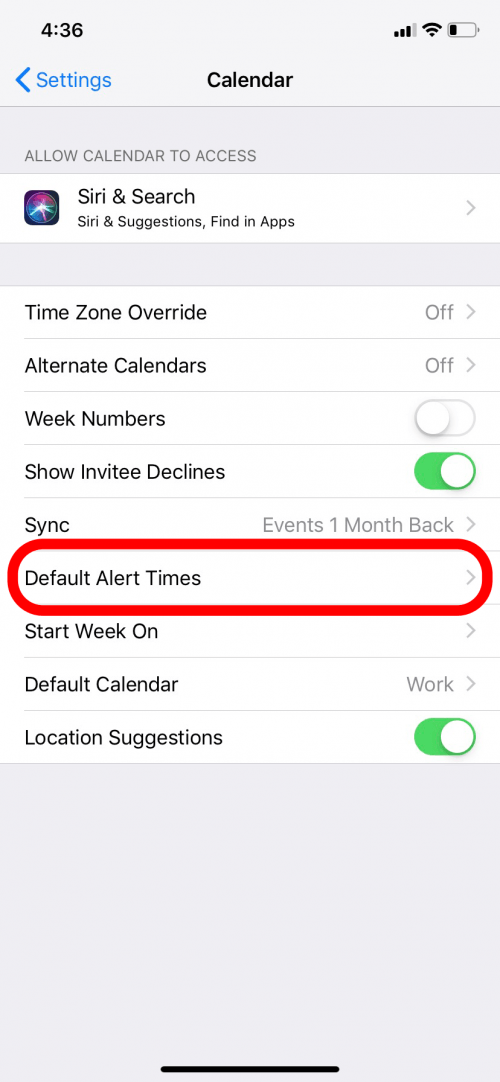
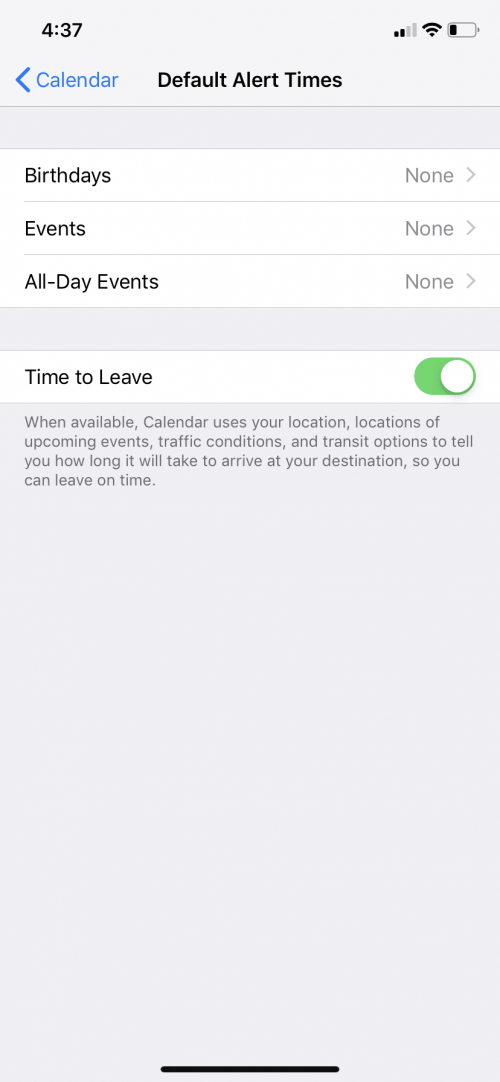
- For Events you can choose to be reminded up to one week before or as soon as the time of the event.
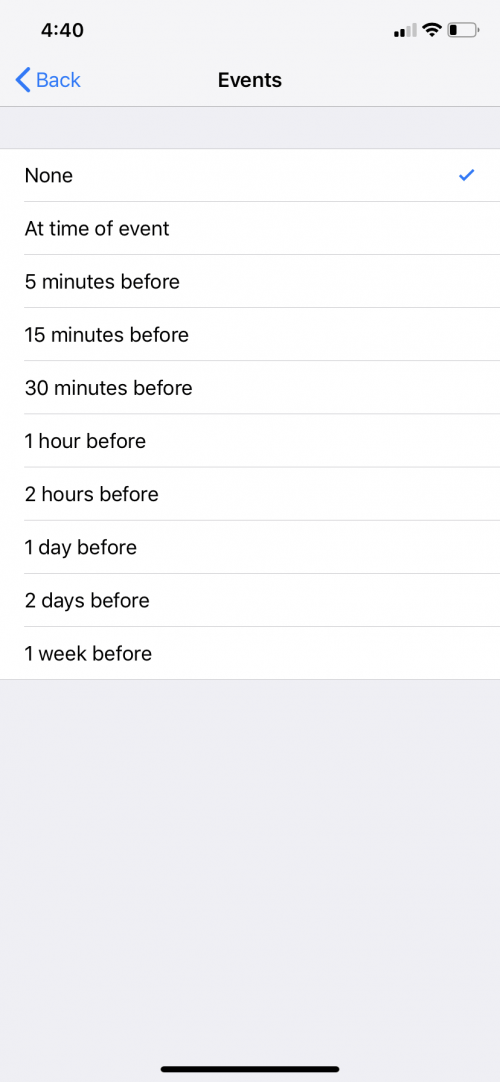
For Birthdays and All-Day Events, you can choose to be reminded on the day of the event (at 9 a.m.), one day before, two days before, or one week before.
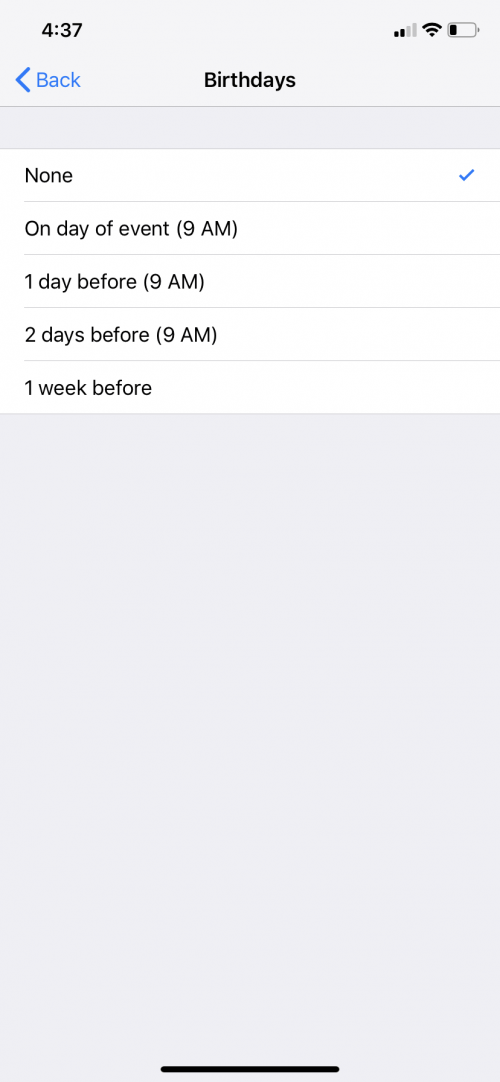
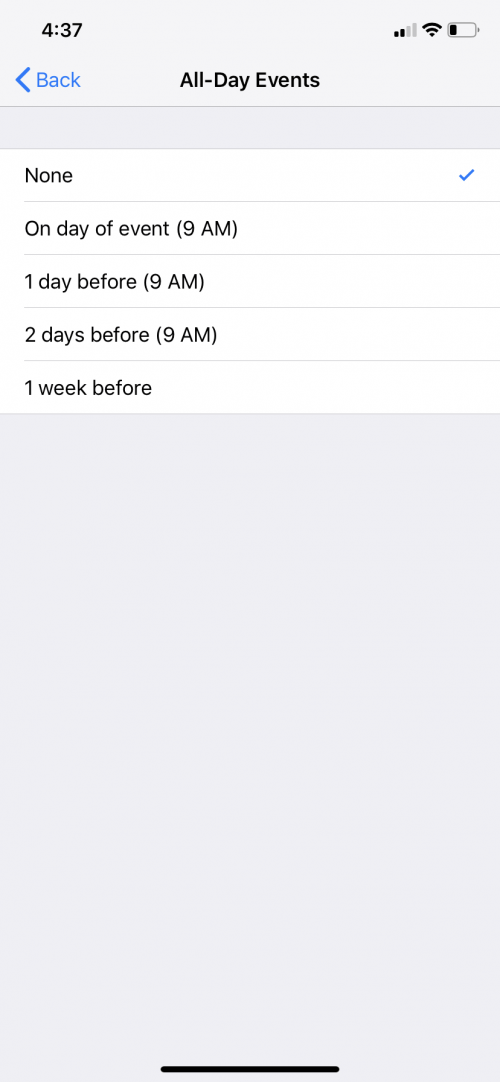
Now you can set default alert times to what works best for you!
Top image credit: ECLIPSE PRODUCTION / Shutterstock.com


























