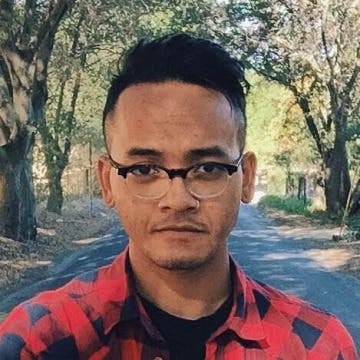Emails were going out of style before iOS brought them back. The Mail app lets you send emails with crisp text and large photos, but sometimes you might need to do more than just look at an attachment. Here’s how to open email attachments in another app.
You may also like: How to Mark Up Image Attachments in the Mail App

If you’ve been sent an email that contains an attachment, you’ll see a small paperclip icon next to the email. There are two ways to open the attachment in a different app.
-
Open the email and hold you finger on the attachment until your menu pops up.
-
OR, once you open the attachment, tap the share icon in the lower left corner.
- You’ll then see a list of all the apps that can interact with the type of attachment you’ve been sent. For this example, a .PDF file is attached and can be opened with some of the apps displayed in the image below. However, depending on the type of file you receive and the compatible apps you have installed, your options for interaction will differ.
Now you know how to open email attacments in a new app! Next, learn how to set up a reminder to send an email or to schedule an email to be sent at a later time.
Top Image Credit: sergey causelove / Shutterstock.com