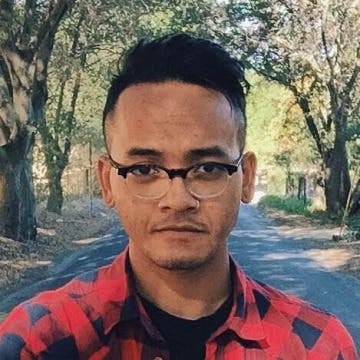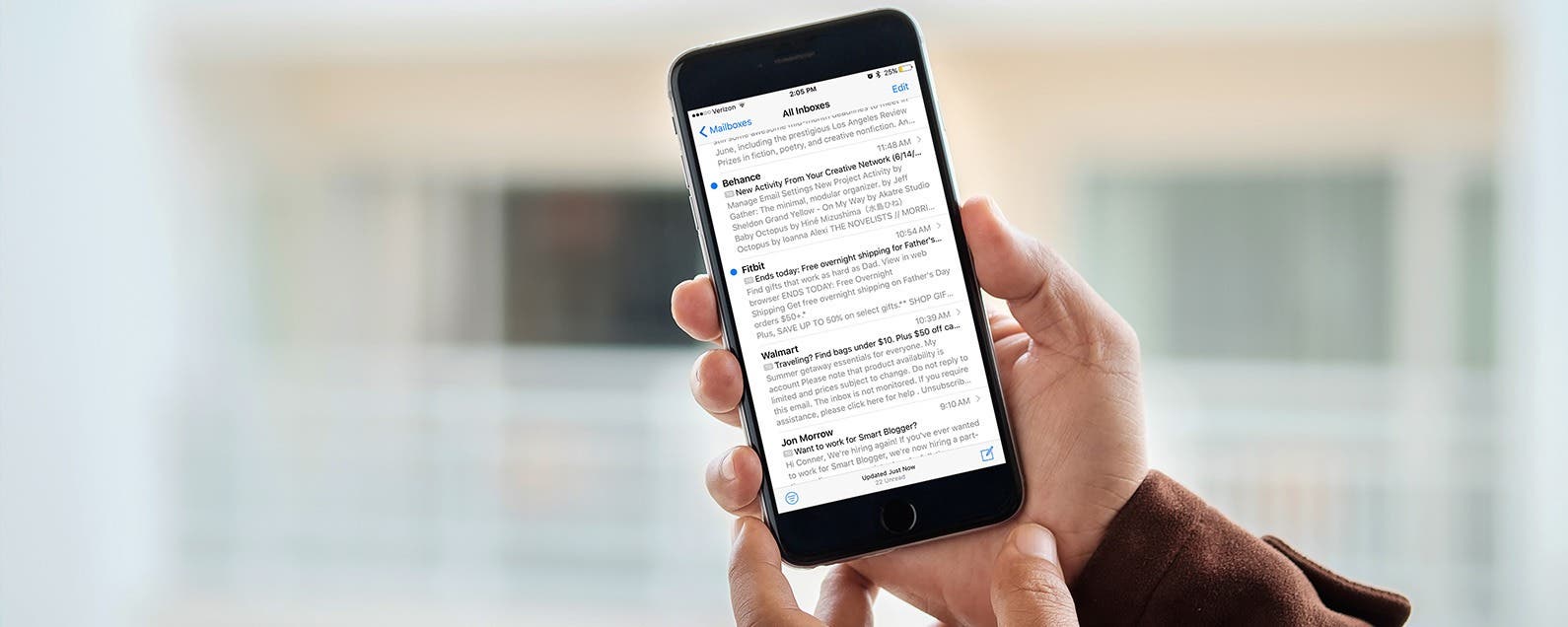
* This article is from our Tip of the Day newsletter. Sign Up. *
Do you ever wish you could see more (or less) of an email's content before deciding whether to open or delete it? Luckily, you can. Perhaps you want to see less of an email preview for added privacy on a shared device, or maybe you want to see more lines of the email so it’s easier to decide whether to open the email or delete it. Regardless, here’s how to change the number of lines of text shown in your email previews on your iPhone.
Related: How to Filter Messages in the Mail App with iOS 10

How to Change How Many Lines of an Email Are Previewed in the Mail App
-
Open Settings app.
-
Scroll down and select Mail.
-
Tap Preview.
-
You can choose to have between zero and five lines previewed when viewing your emails in the Mail app. Select the one that works for you.
-
Let’s take a look at the difference between the default 2 Lines preview option with the maximum preview option of 5 Lines.
Depending on your workflow, you may not have an issue with only seeing the first two lines of an email. With the 5 Lines option chosen, you’ll see much more text content without having to open the email.
Top image credit: d8nn / Shutterstock.com